- 10 Nov 2021
- 1 Minute to read
- Contributors

- Print
- DarkLight
Moving Sections and Rows
- Updated on 10 Nov 2021
- 1 Minute to read
- Contributors

- Print
- DarkLight
How to Move Sections and Rows in a Report Configuration
This section is intended to show you how to move sections and rows in a Report Configuration.
1. Access the Define Configurations page for your report, as described in the Define Custom Report Configuration article.
2. Select the Edit button (Figure 1).
.png) Figure 1
Figure 1
3. The Define Configurations page for your report is displayed (Figure 2).
.png) Figure 2
Figure 2General Report Layout Rules
- Assets and Completed Forms must always be under a section. They cannot be on the top level.
- Sections must always be on the top level. They cannot be nested.
- The Deficiency Summary will not allow anything to be nested under it.
Moving Sections and Rows
You can move sections and rows using standard drag and drop functionality. To move sections or rows, select the icon shown below for a section or individual row.
1. To move an entire section, select/left click on the icon for the section (Figure 1) and then hold while dragging the section to another location in the report.
2. To move an individual row, select/left click on the icon for the row(Figure 2) and then hold while dragging the row to another location in the report.
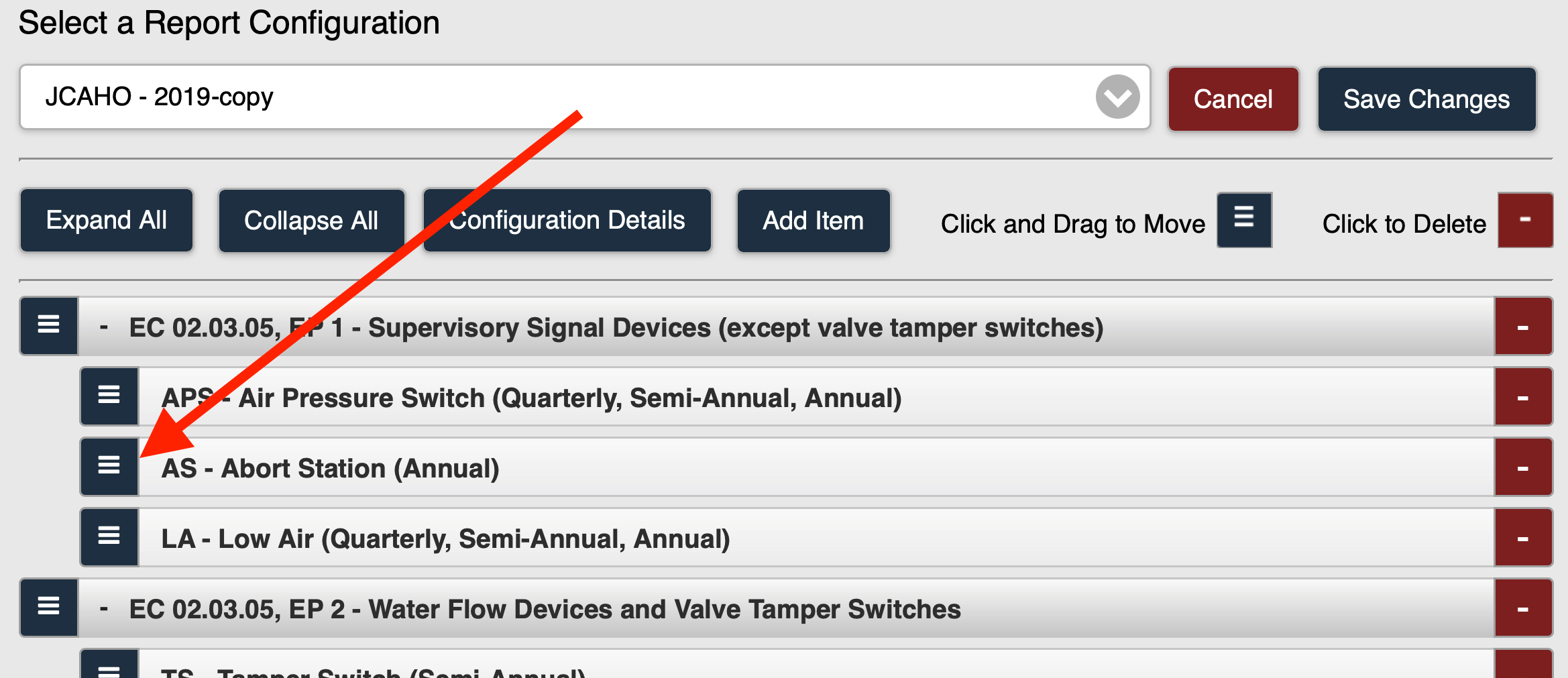 Figure 2
Figure 2

