- 11 Nov 2021
- 1 Minute to read
- Contributors

- Print
- DarkLight
Individual Reports History
- Updated on 11 Nov 2021
- 1 Minute to read
- Contributors

- Print
- DarkLight
Individual Reports History
1. All existing individual reports for a location are displayed on the History page (Figure 1).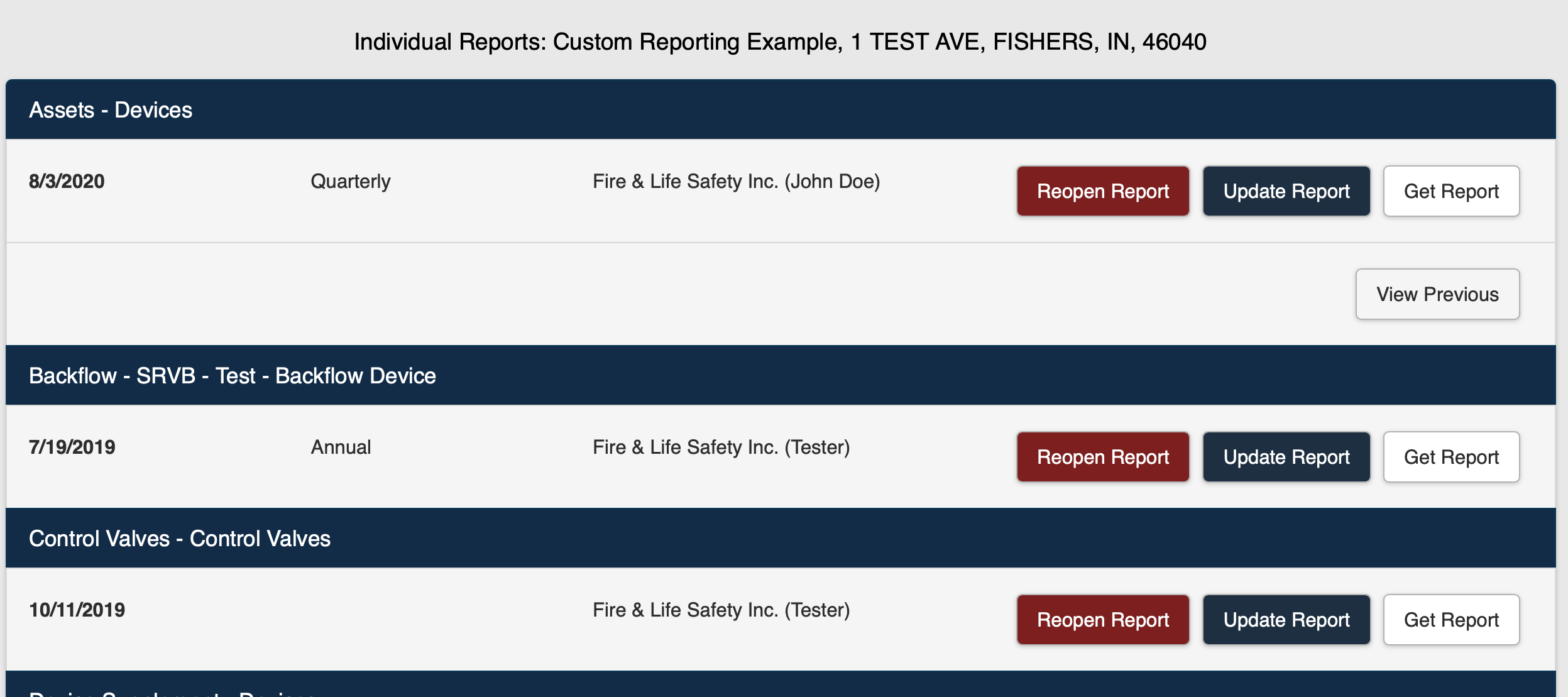 Figure 1
Figure 1
Reopen an Individual Report
1. Select the Reopen Report button to open the individual report (Figure 1).
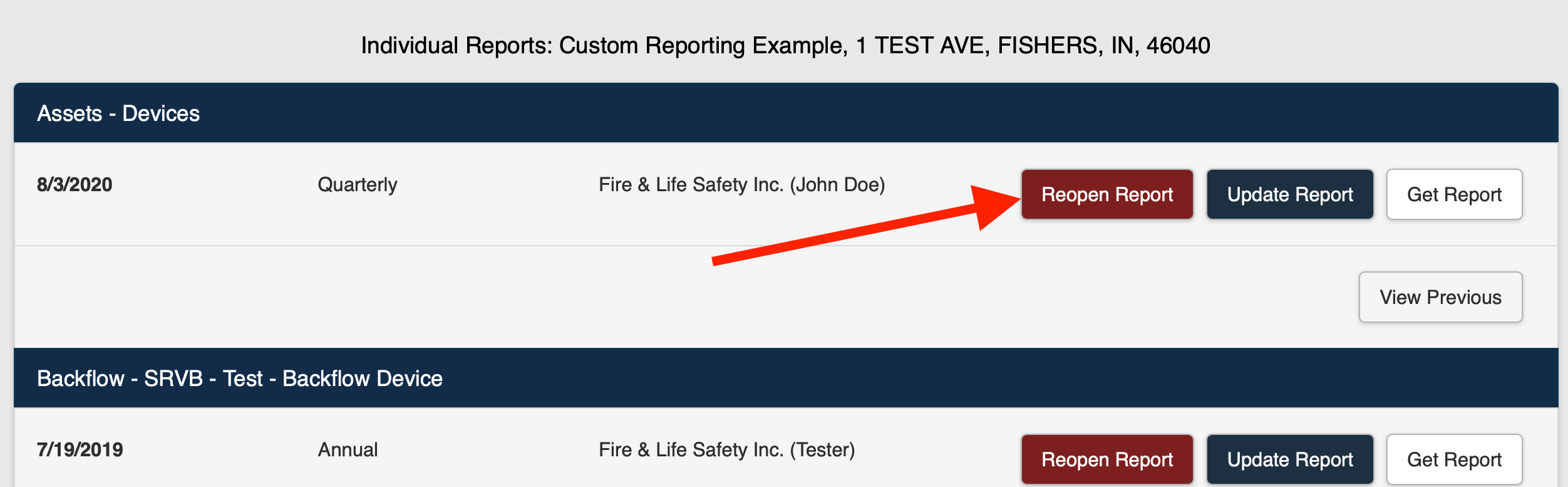 Figure 2
Figure 2
2. The Reopen Submission selection window is displayed (Figure 2).
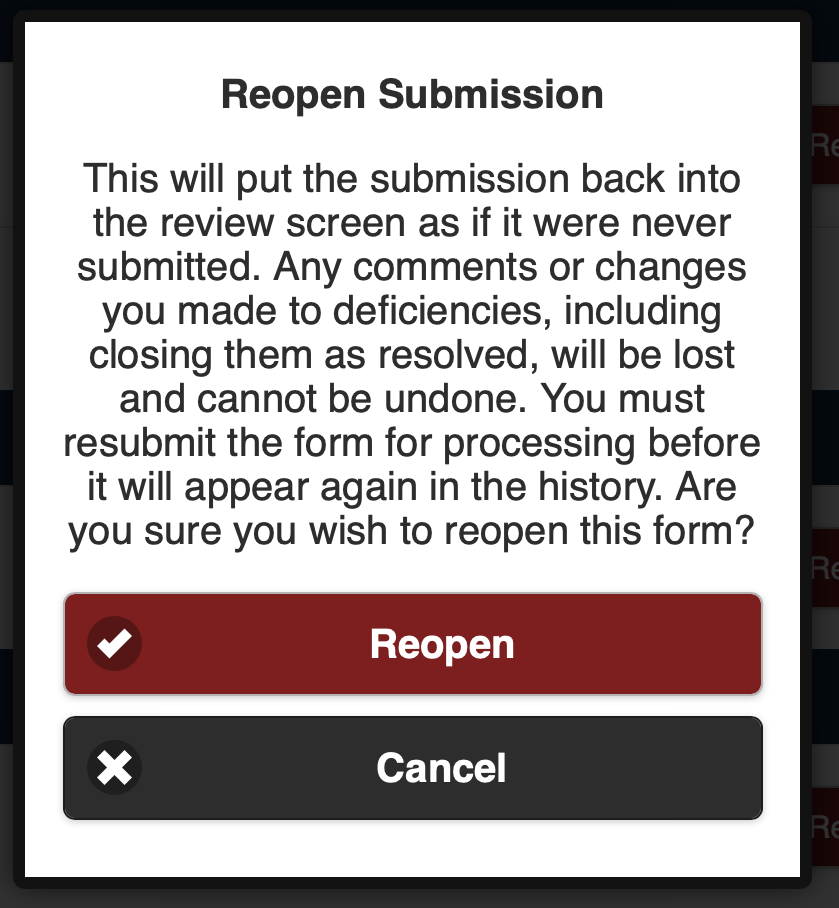 Figure 2
Figure 2
Note: Reopening an individual report will remove previous comments or changes to deficiencies and the report will need to be resubmitted to appear in report history.
3. Select Reopen (Figure 3).
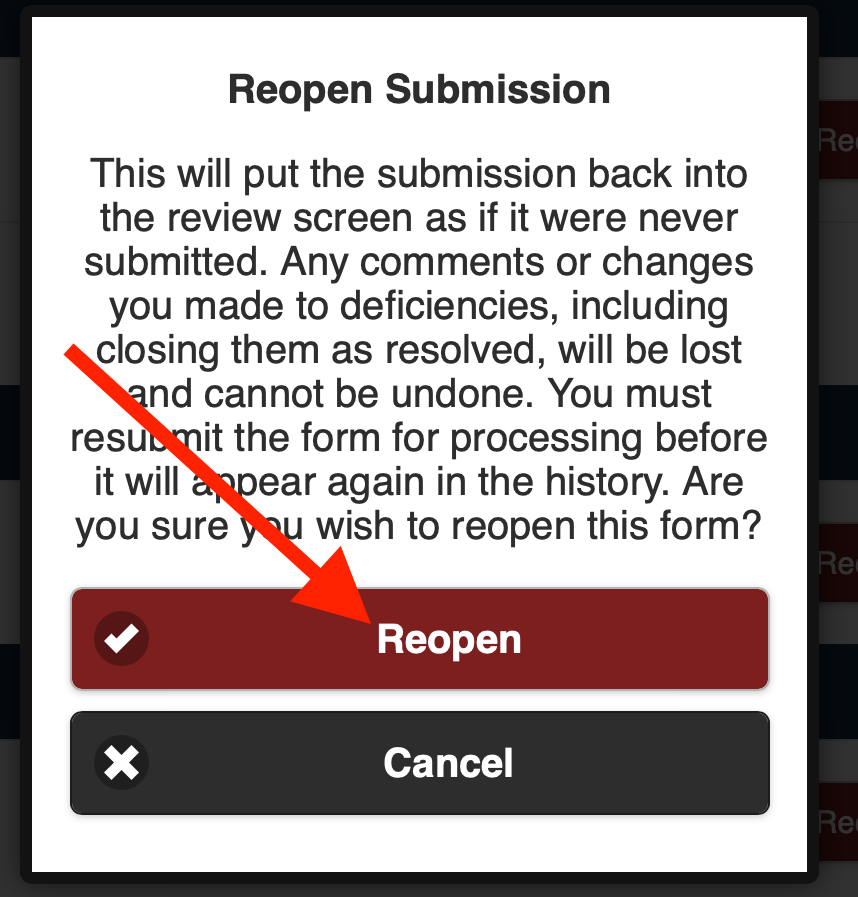 Figure 34. The report is removed from report history and can be accessed from the Submit Inspections page (Figure 4).
Figure 34. The report is removed from report history and can be accessed from the Submit Inspections page (Figure 4).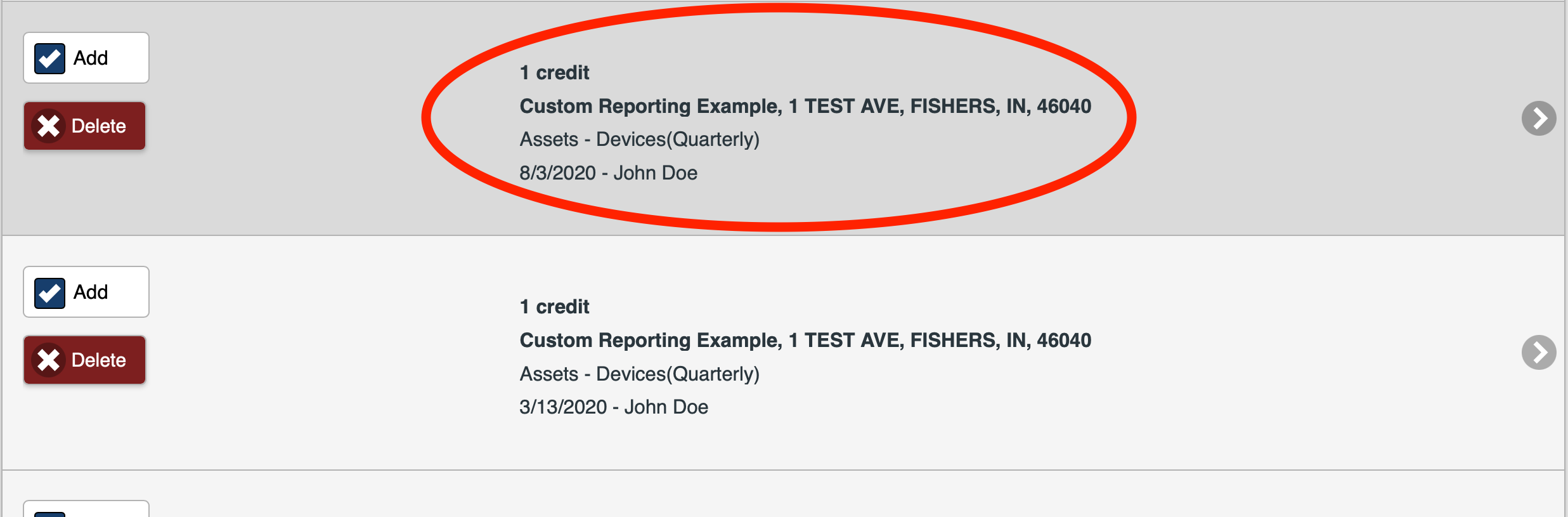 Figure 4
Figure 4Update an Individual Report
1. Select the Update Report button to update the individual report (Figure 1).
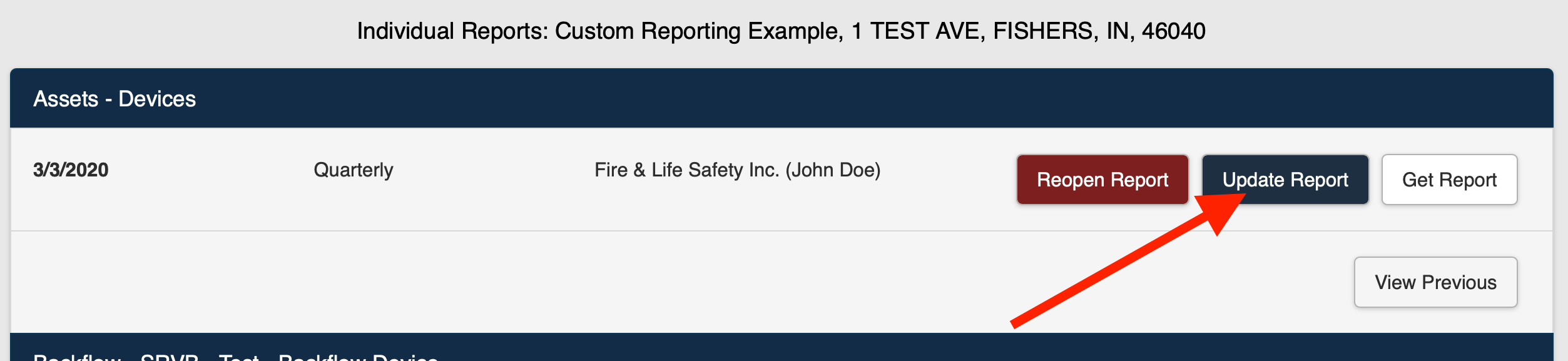 Figure 1Note: When Update Report is selected, the software regenerates the report with updated deficiency statuses/resolution information only. It does NOT update any system fields that were changed elsewhere.
Figure 1Note: When Update Report is selected, the software regenerates the report with updated deficiency statuses/resolution information only. It does NOT update any system fields that were changed elsewhere.Get a Report
1. Select the Get Report button to view the individual report (Figure 1).
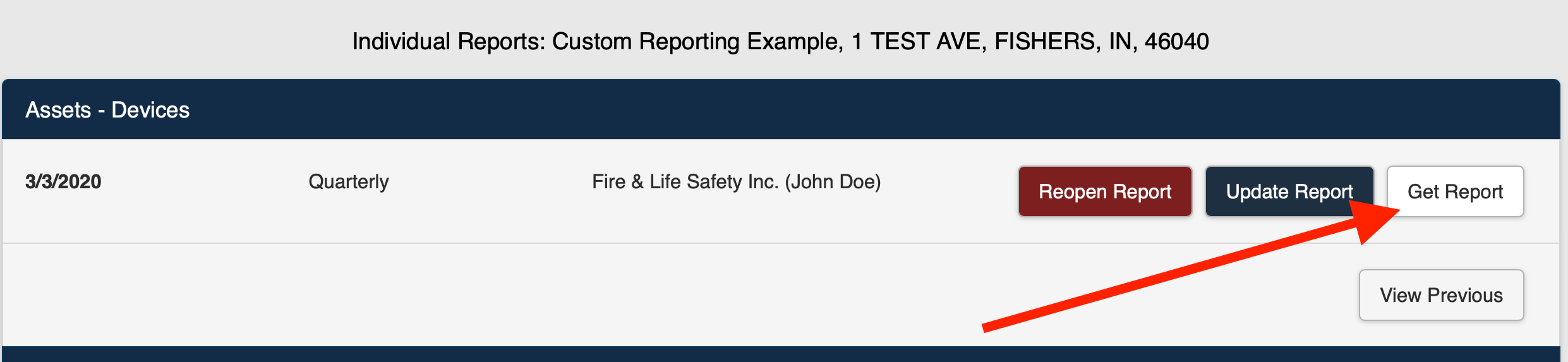 Figure 1 2. The report is displayed (Figure 2).
Figure 1 2. The report is displayed (Figure 2).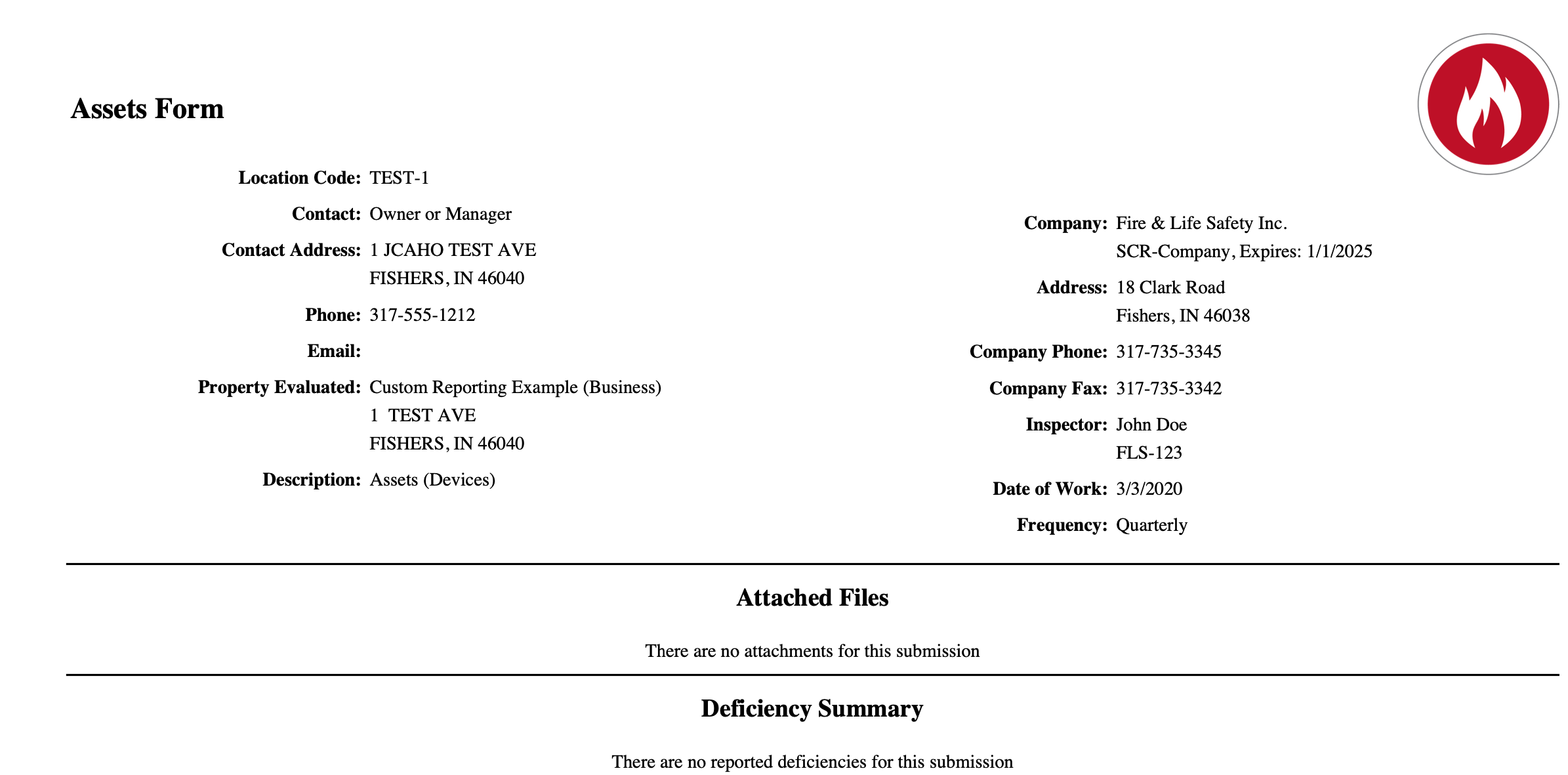 Figure 2
Figure 2
View Previous Individual Report
1. Select the View Previous button to view the previous individual report (Figure 1).
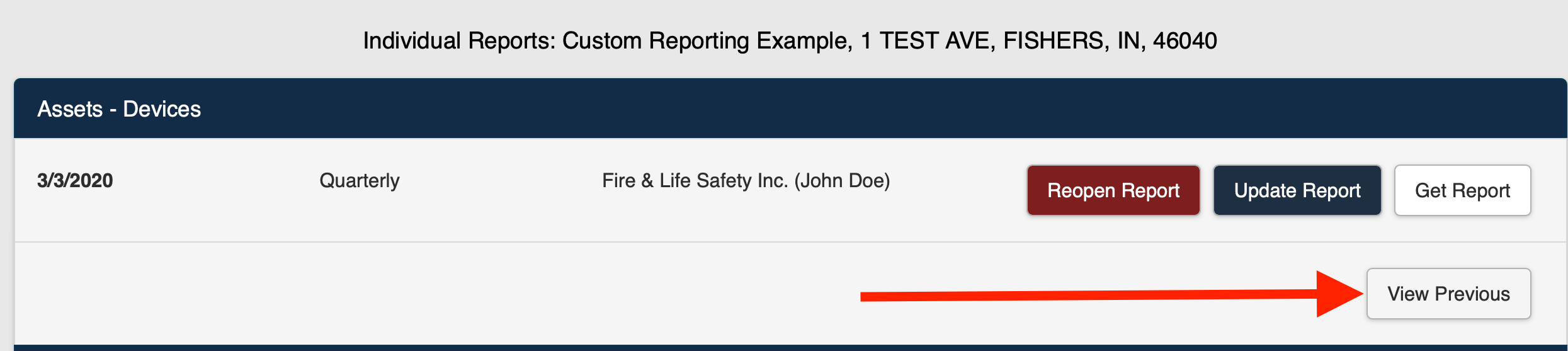 Figure 1
Figure 12. Previous versions of the report are displayed (Figure 2).
Note: View Previous will display all history for that specific assembly only.
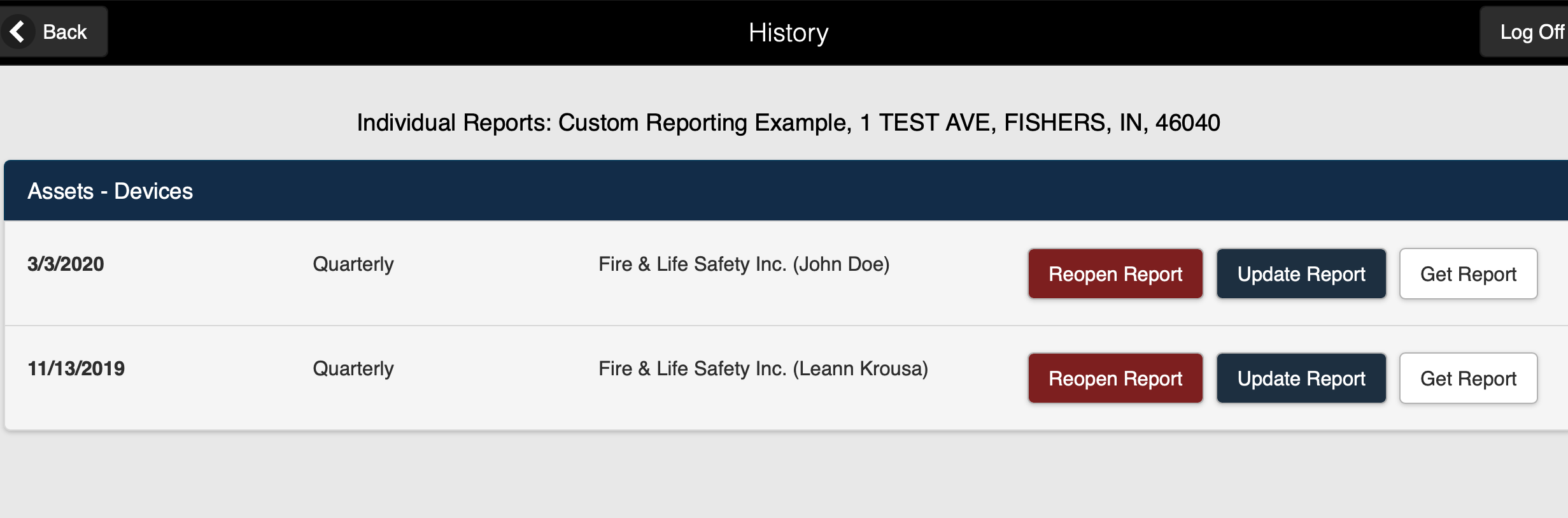 Figure 2
Figure 23. You can select the following options for the selected previous report:
- Reopen Report
- Update Report
- Get Report

