- 14 Jul 2021
- 1 Minute to read
- Contributors

- Print
- DarkLight
Expanding Table Min/Max Rows
- Updated on 14 Jul 2021
- 1 Minute to read
- Contributors

- Print
- DarkLight
Expanding Table Min/Max Rows Settings
This section is intended to show you how to set the Minimum and Maximum number of rows in an Expanding Table section on a Custom Form.
1. From the Add Section page for your form, select Expanding Table from the Section Type drop-down selection list (Figure 1).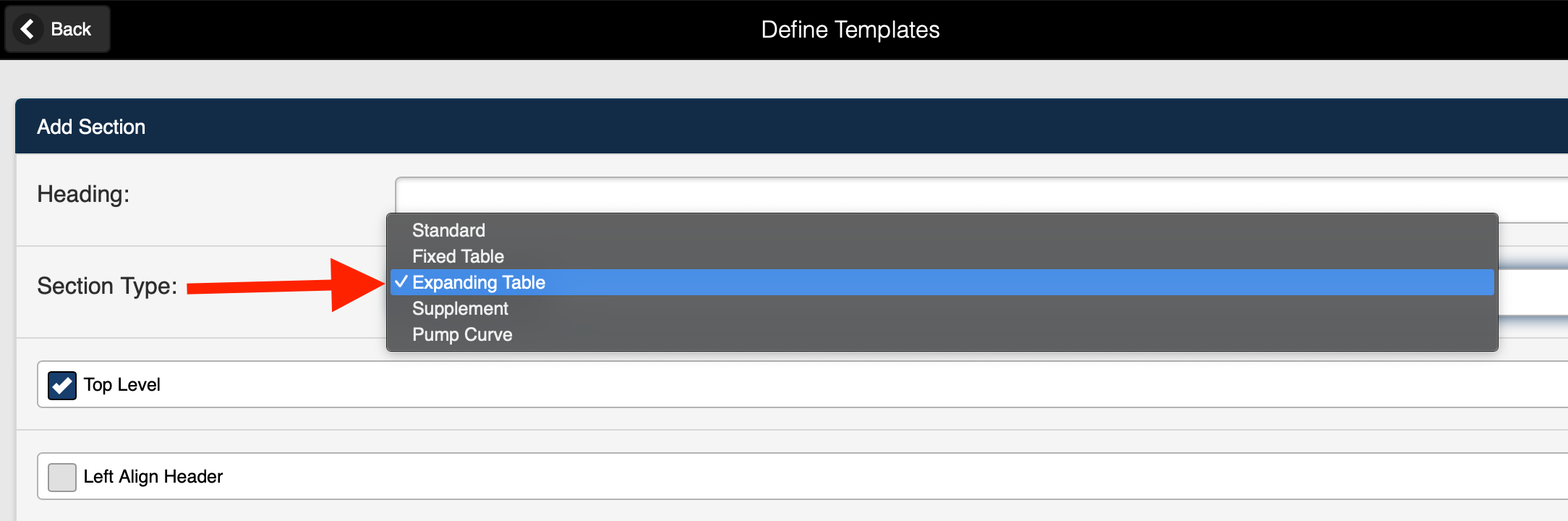 Figure 1 2. The Add Section page for an Expanding Table is displayed. This page includes the fields needed to set the Minimum and Maximun number of rows that can be added to a table by the user (Figure 2).
Figure 1 2. The Add Section page for an Expanding Table is displayed. This page includes the fields needed to set the Minimum and Maximun number of rows that can be added to a table by the user (Figure 2).
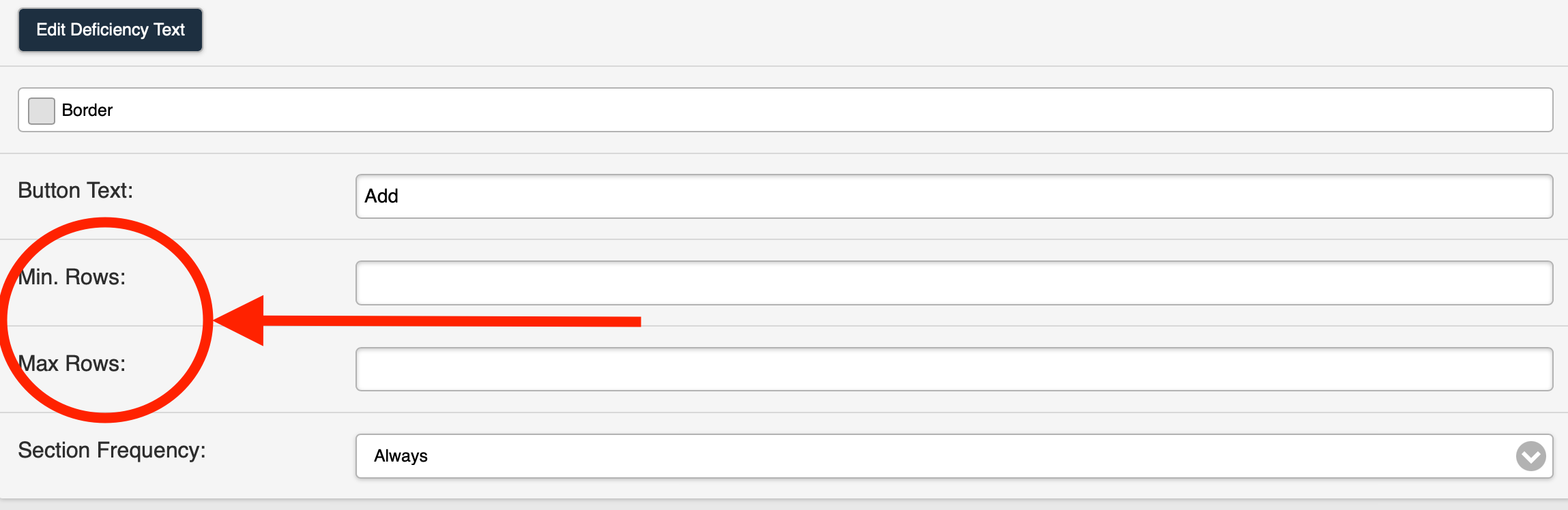 Figure 2
Figure 2
3. Enter the Min Rows value. The Min Rows field is used to determine the minimum number of rows that can be added to the expanding table at a time.
4. Enter the Max Rows value. The Max Rows field is used to determine the total number of rows that can be used in the expanding table.
Example
For example, if the Min Rows is set to 1, and the Max Rows is set to 4 (Figure 1), the user will be able to add one row at a time to the expanding table, and the table can have a total of 4 rows.
When the user selects the Add (row) button on the form, 1 row will be added to the table as shown in (Figure 3). Figure 3
Figure 3
If the user adds 4 rows to the table (one at a time), additional rows cannot be added (Figure 4).
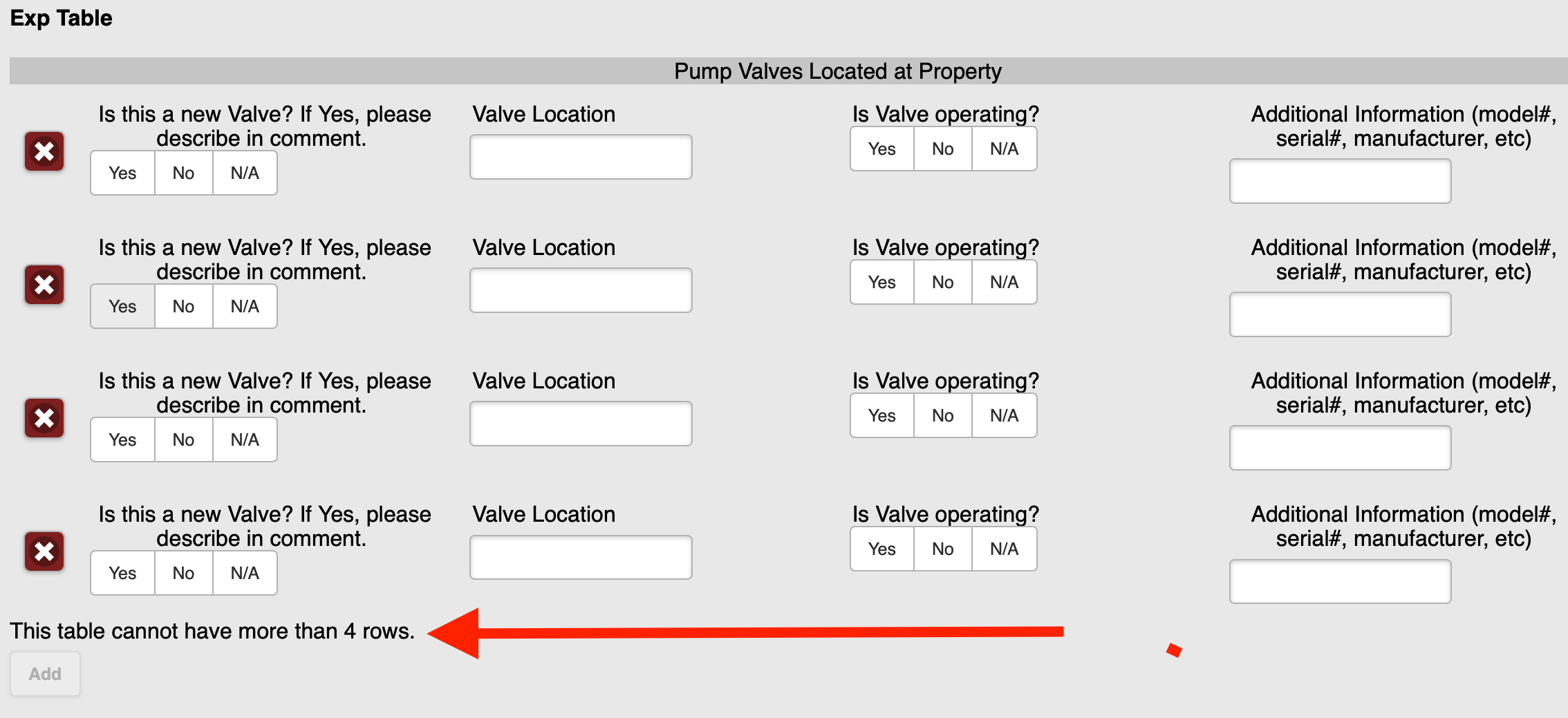 Figure 4
Figure 4In this scenario, If you wanted users to be able to add 2 rows at a time, you would set the Min Rows to 2.
If you wanted users to be able to add more than 4 total rows to a table, you could increase the Max Rows value to 5.
5. Save all changes.

