Example - Pump Curve
- 20 Jul 2021
- 1 Minute to read
- Contributors

- Print
- DarkLight
Example - Pump Curve
- Updated on 20 Jul 2021
- 1 Minute to read
- Contributors

- Print
- DarkLight
Article summary
Did you find this summary helpful?
Thank you for your feedback!
Example - How to Add a Pump Curve to a Form
Add the Pump Curve Section
1. Select the form.
2. Select Add Section.
3. Enter the Heading name (Pump Results).
4. Select Pump Curve from the Section Type drop-down list.
5. Select Use Client Calculated Test Results.
Preview the Pump Curve Section on Your Custom Form
1. Select Save and Preview on the Define Templates page.
2. The new Pump Curve section is now displayed (Figure 1).
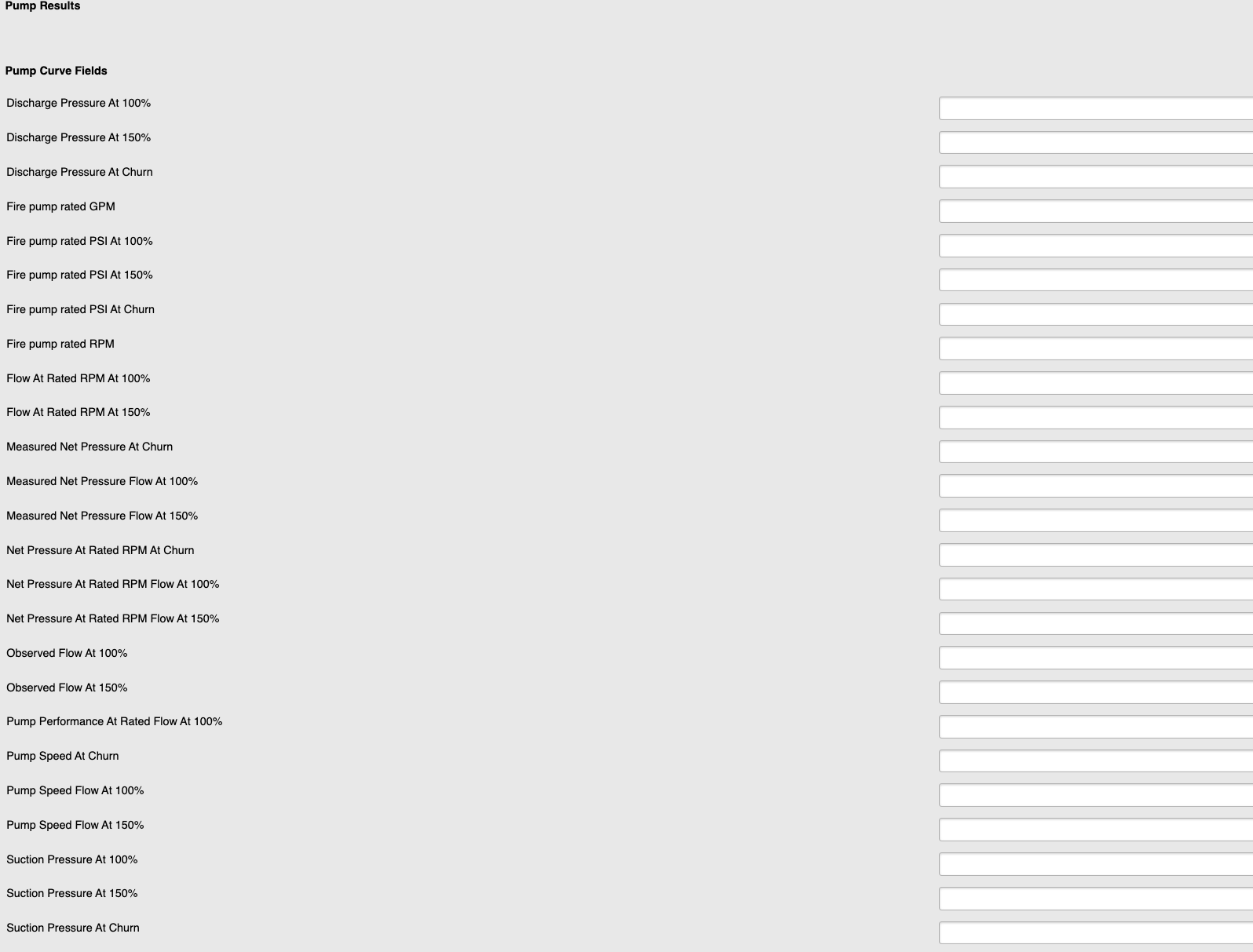 Figure 1
Figure 1Refer to Add a Pump Curve and Add Fields to a Pump Curve for additional details.
Was this article helpful?

