Add a Fire Extinguisher Supplement
- 05 Nov 2021
- 2 Minutes to read
- Contributors

- Print
- DarkLight
Add a Fire Extinguisher Supplement
- Updated on 05 Nov 2021
- 2 Minutes to read
- Contributors

- Print
- DarkLight
Article summary
Did you find this summary helpful?
Thank you for your feedback!
How to Add a Fire Extinguisher Supplement Type
1. From the Define Templates page, access the Supplement Section on your form.
2. Select Fire Extinguisher from the Supplement Type drop-down list (Figure 1).
 Figure 1
Figure 1
The Add Section page for a Fire Extinguisher Supplement is displayed (Figure 2).
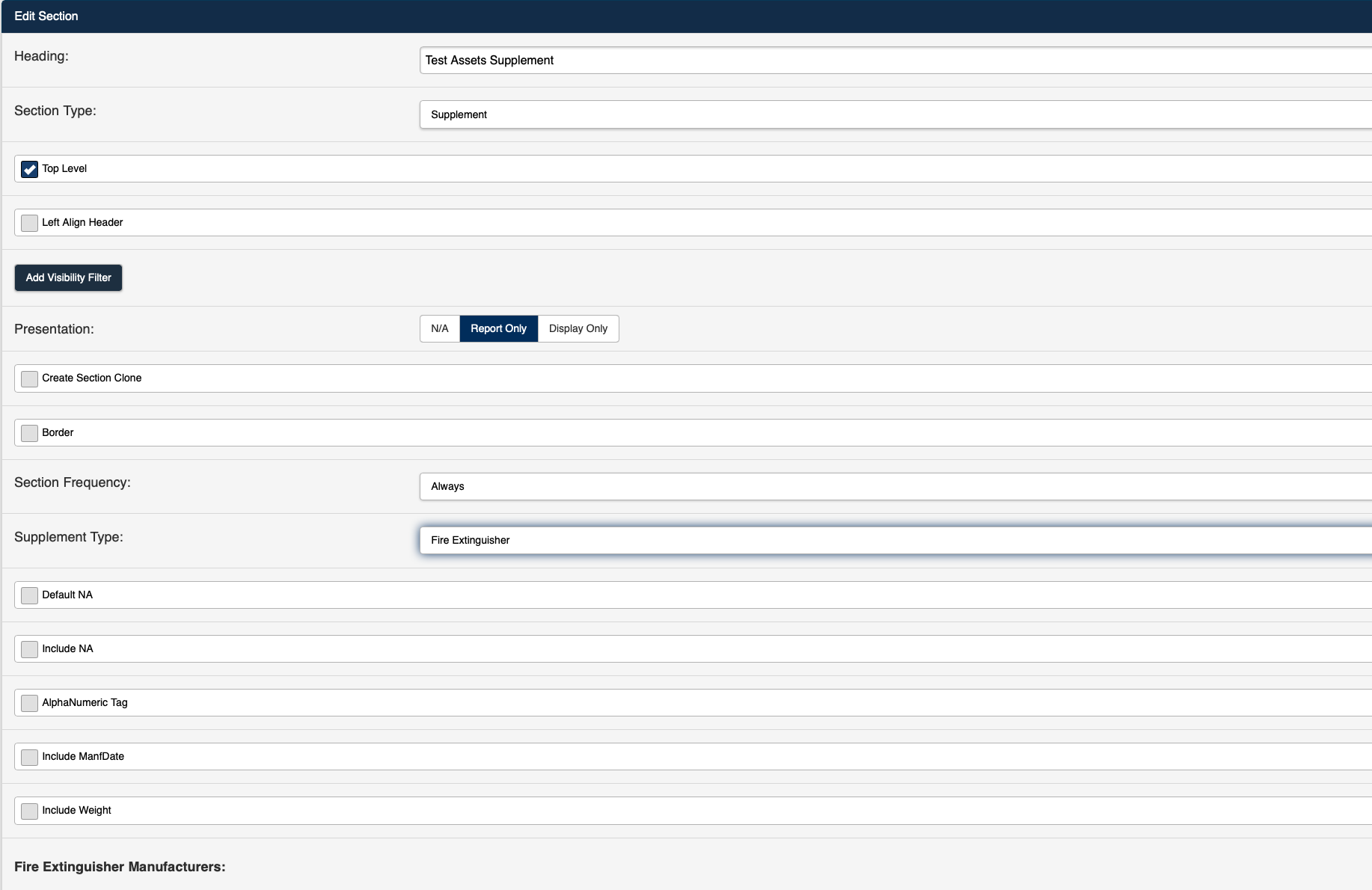 Figure 2
Figure 2
Add Common Fields
The following fields are available for all Supplement Types on the Add/Edit Section page:
| Field type | Description |
|---|---|
| Heading | Text entered in the Heading field will be displayed at the top of the new section. |
| Top Level | Selection of the Top Level checkbox will display the section Heading at the beginning of the section. If the Top Level checkbox is not selected, The section Header will not be displayed in the section. |
| Left Align Header | Selection of the Left Align Header checkbox will display the section header on the top left side of the section in the form. If the Left Align Header checkbox is not selected, the header will appear in the top center of the section in the form. |
| Add Visibility Filter | Selection of the Add Visibility Filter button opens the Add Visibility Filter page and allows you to set the conditions under which the section will be visible on the form. |
| Presentation | N/A *Report Only Display Only |
| Create Clone Section | The Create Section Clone checkbox is displayed when the *Report Only Presentation has been selected. |
| Border | The Border checkbox inserts a border around the section. |
| Section Frequency | The Section Frequency field allows you to determine the frequency of a section within the form. The available selections for Section Frequency are:
|
| Supplement Type | The Supplement Type defines the kind of asset being added to the form. The Supplement Types available for selection are shown below:
Note: For a Supplement Section, the fields available on the Add/Edit Section screen are determined by the Supplement Type selected. |
| Default N/A | Select the Default N/A checkbox to set all Pass/Fail questions on the form to N/A as the default answer. |
Add Fire Extinguisher Supplement Fields
The following fields are available specifically for an Fire Extinguisher Supplement Type on the Add/Edit Section page:
| Field Type | Description |
|---|---|
| Include N/A | Select the Include N/A checkbox to include N/A as a selection option. If Include N/A is not selected, the selection options will be Pass/Fail only. |
| Alphanumeric Tag | Select the Alphanumeric Tag checkbox to include the Tag field on the form. |
| Include ManfDate | Select the Include ManfDate checkbox to include the ManfDate field on the form. |
| Include Weight | Select the Include Weight checkbox to include the Weight field on the form. |
| Fire Extinguisher Manufacturers | Select the Add/Edit button to add all Fire Extinguisher Manufacturers you want to be available as selection options on the form. |
| Fire Extinguisher Sizes | Select the Add/Edit button to add all Fire Extinguisher Sizes you want to be available as selection options on the form. |
| Fire Extinguisher Service Types | Select the Add/Edit button to add all Fire Extinguisher Service Types you want to be available as selection options on the form. |
| Fire Extinguisher Types | Select the Add/Edit button to add all Fire Extinguisher Types you want to be available as selection options on the form. |
Note: Each Supplement Type has unique fields that are used to create the individual supplement. The following Supplement Types are also available for use on your forms.
Security Alarm Device Supplement
Refer to Example - Supplement Section for additional details on building a complete Assets List.
Was this article helpful?

