- Print
- DarkLight
Article summary
Did you find this summary helpful?
Thank you for your feedback!
Pushing to TCE
After an inspection has been processed into a submission, it is eligible to be pushed to TCE. There are three main components to the process: linking a location, linking an inspector, and assigning report type and frequency. Linking locations and inspectors is only required for the first report each, but assigning report type and frequency needs to be done every time. Due to this, account administrators will be required to initiate the push to TCE for each submission. To do this:
- Navigate to the Submission History page. To do this, follow the steps in Linking Locations Between Systems to get the the location summary page, and press the History button towards the left of the button row

- Find the desired submission, and press the "Push to TCE" button located farthest right in the button collection for that submission.

- If the location is not yet linked to a premise, a search form will pop up. Follow the steps in Linking Locations Between Systems to complete this.
- If the location was already linked, or has now been linked, the inspector for the submission must also be linked (if not already). To do this, simply select the correct inspector from the dropdown and press submit
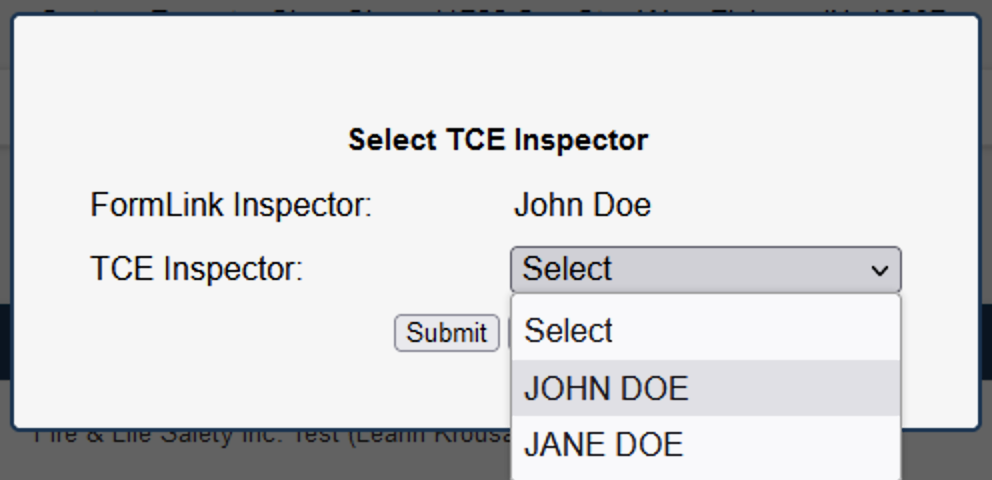
- From the new dropdowns, select the System Type and Report Template (frequency). These are autofilled when possible, but sometimes require manual selection. The Inspection Date field is always autofilled, but can be changed if the Inspection Date is different from the Inspection Date set in FormLink. Optionally, a job number can be entered for easy querying within TCE. Once the fields correct values are set, press the submit button. This will begin the process of sending the report to TCE. A success popup will display to confirm this. Once it has been closed, the page will automatically refresh, and the status of the report can be viewed (see Result Monitoring for more information)
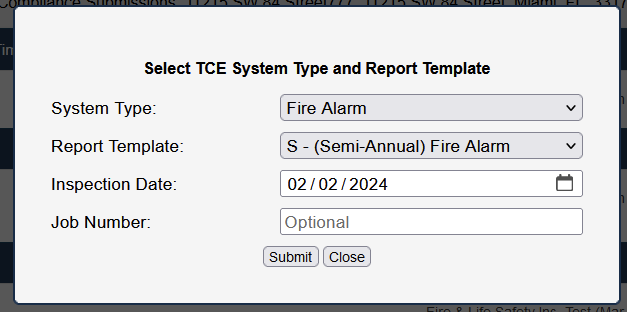
.png)
*NOTE: Some AHJs require additional information for certain Systems or Reports, namely Test Kits and Inventory. In the event that these are required for a submission, additional dropdown fields will appear, and are required for a successful submission.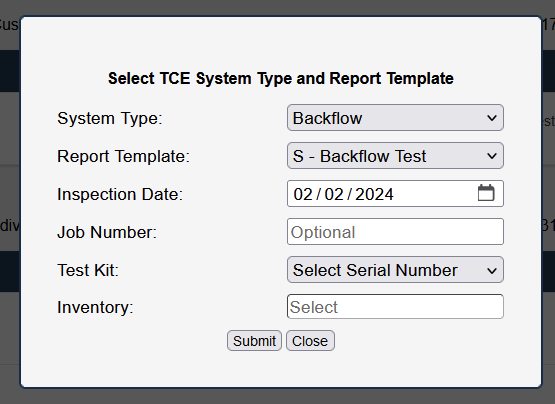
Was this article helpful?

