Moving Sections and Rows
- 15 Jul 2021
- 1 Minute to read
- Contributors

- Print
- DarkLight
Moving Sections and Rows
- Updated on 15 Jul 2021
- 1 Minute to read
- Contributors

- Print
- DarkLight
Article summary
Did you find this summary helpful?
Thank you for your feedback!
How to Move Sections and Rows in a Custom Form
This section is intended to show you how to move sections and rows in a Custom Form.
1. From the Admin Configuration page, select Custom Forms (Figure 1).
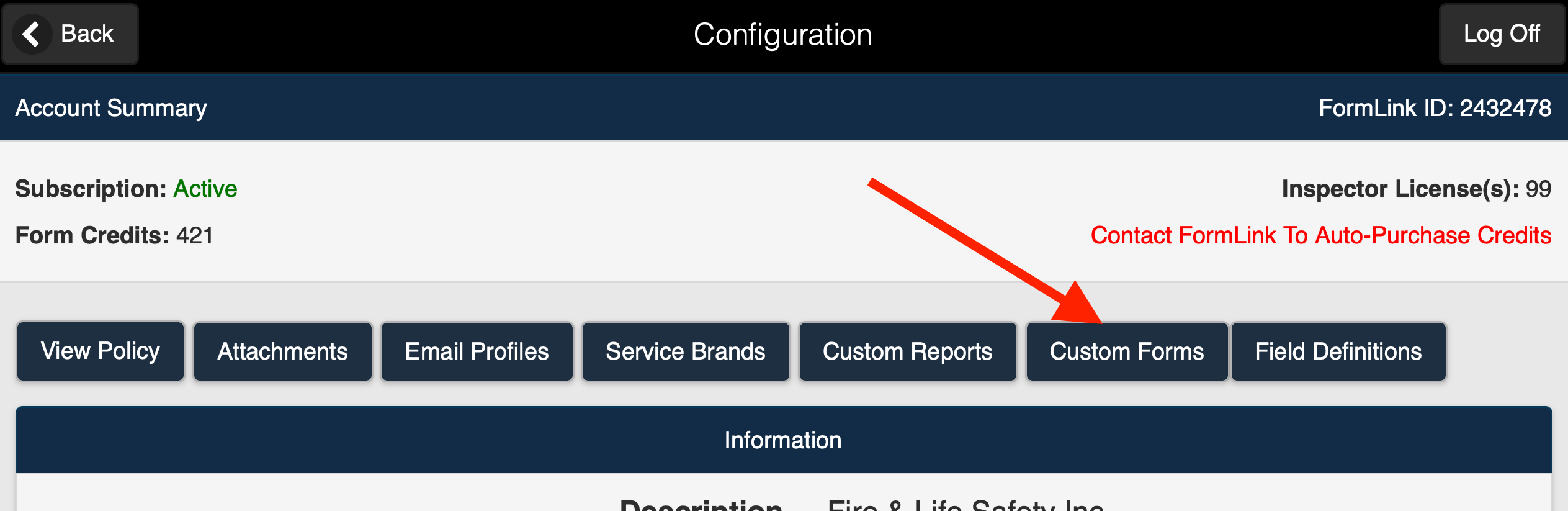 Figure 1
Figure 1
2. Access the Define Configurations page for your form (Figure 2).
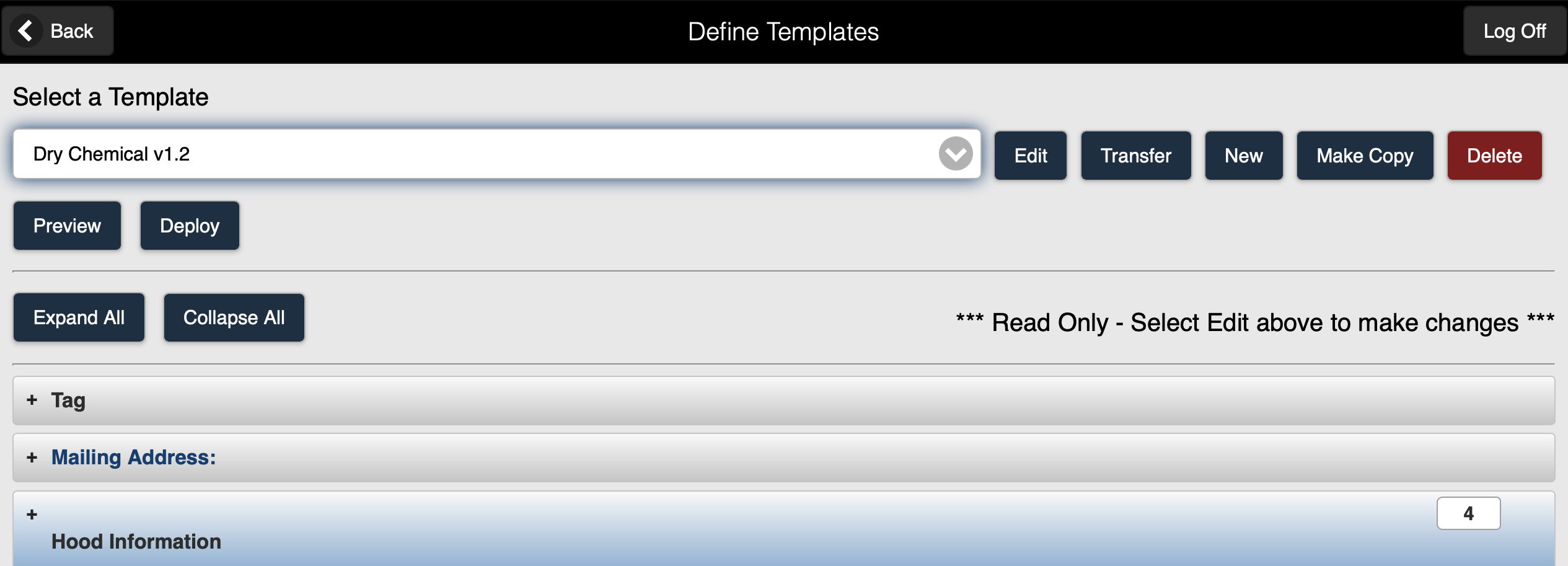 Figure 2
Figure 2
3. Select the Edit button (Figure 3).
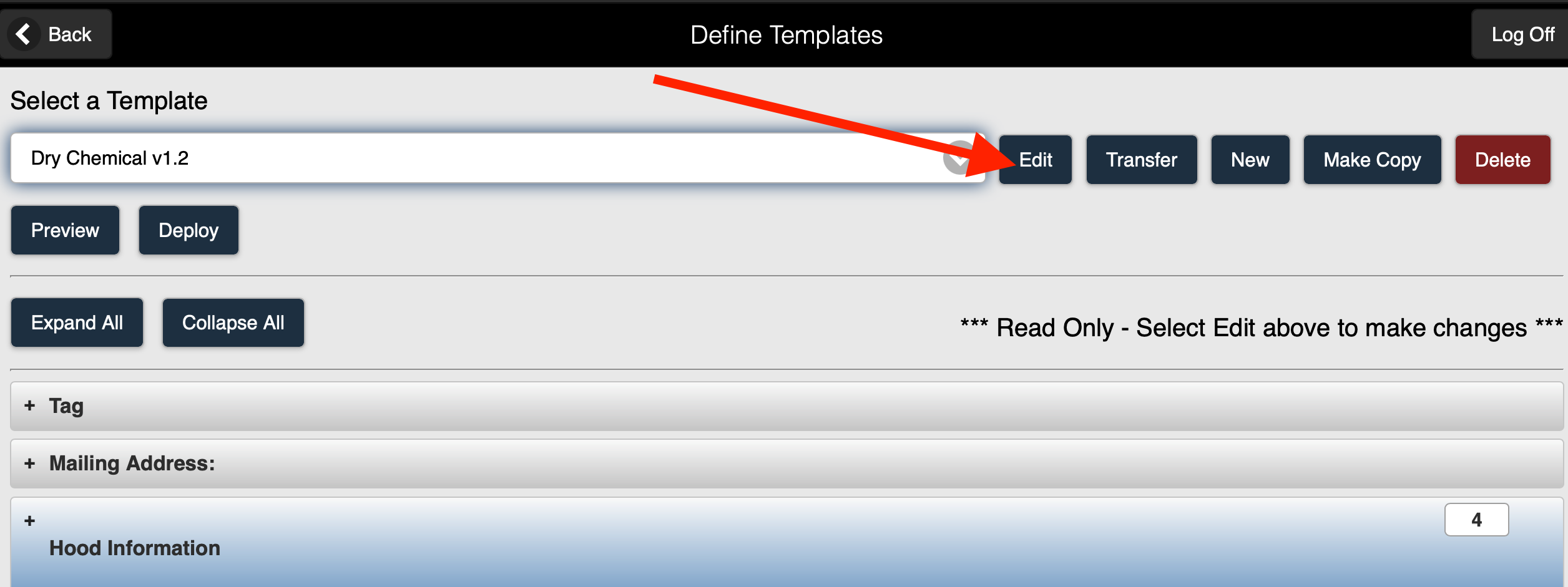 Figure 3
Figure 3
4. The Define Templates (edit) page for your form is displayed (Figure 4).
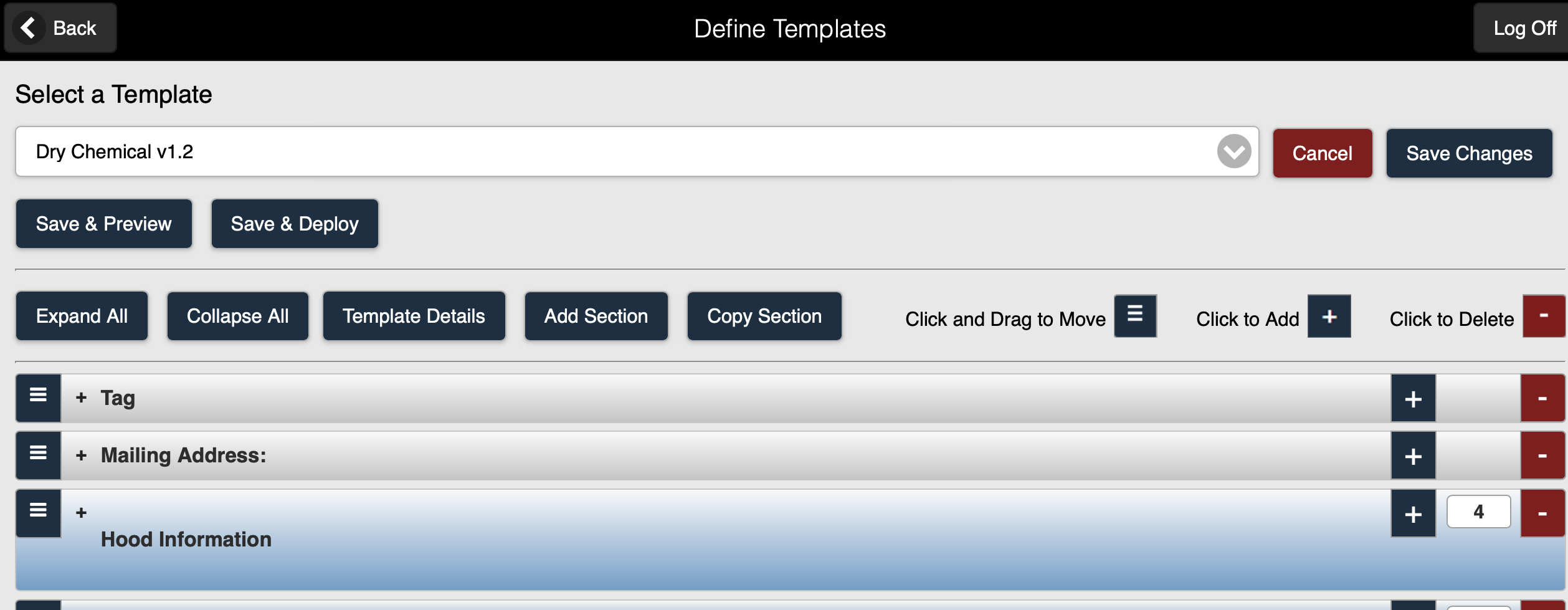 Figure 4
Figure 4
Moving Sections and Rows
You can move sections and rows using standard drag and drop functionality. To move sections or rows, select the icon shown below for a section or individual row. To move an entire section, select/left click on the icon for the section (Figure 1) and then hold while dragging the section to another location in the report.
To move an entire section, select/left click on the icon for the section (Figure 1) and then hold while dragging the section to another location in the report.
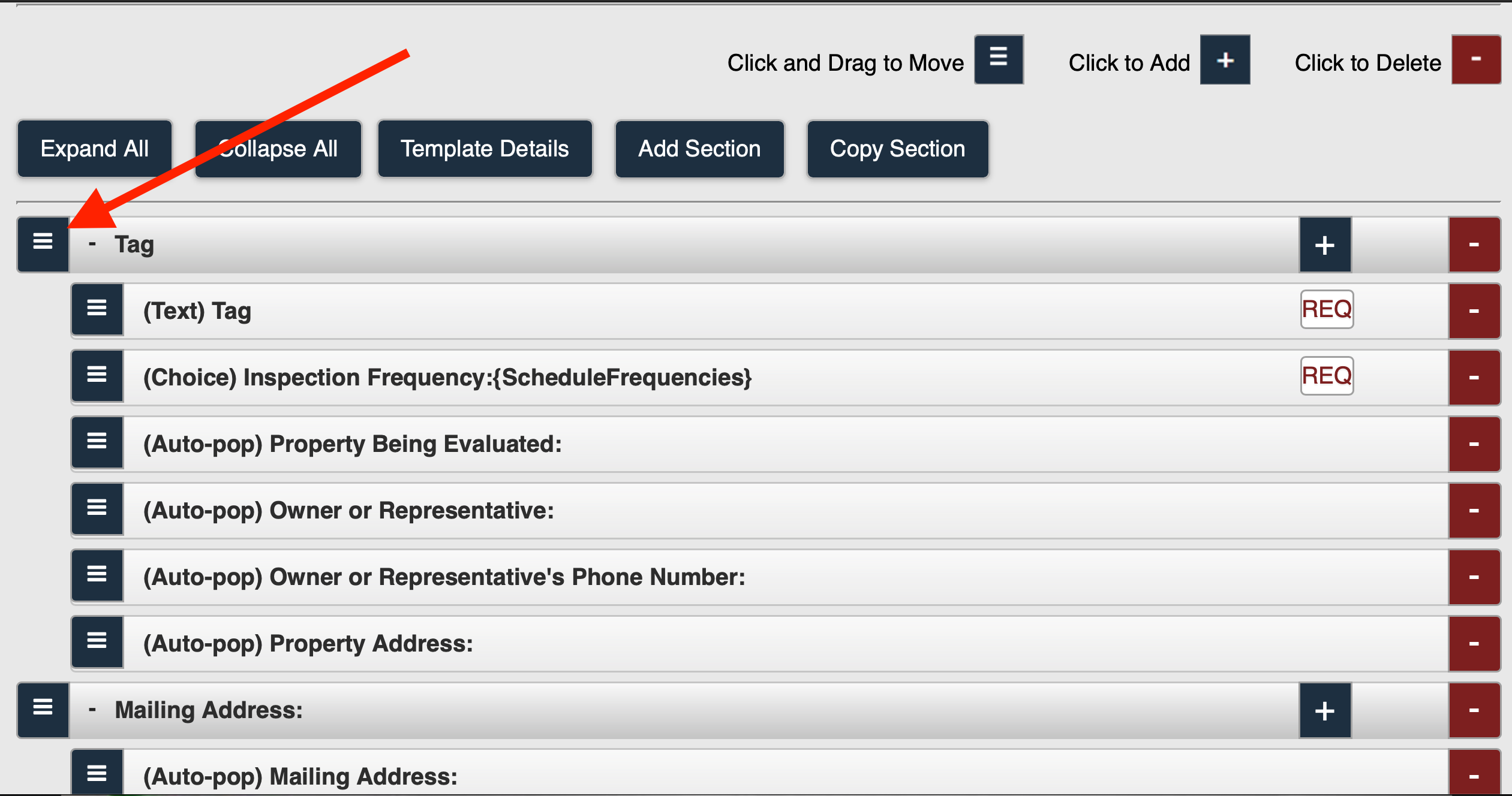 Figure 1
Figure 1 To move an individual row, select/left click on the icon for the row (Figure 2) and then hold while dragging the row to another location in the report.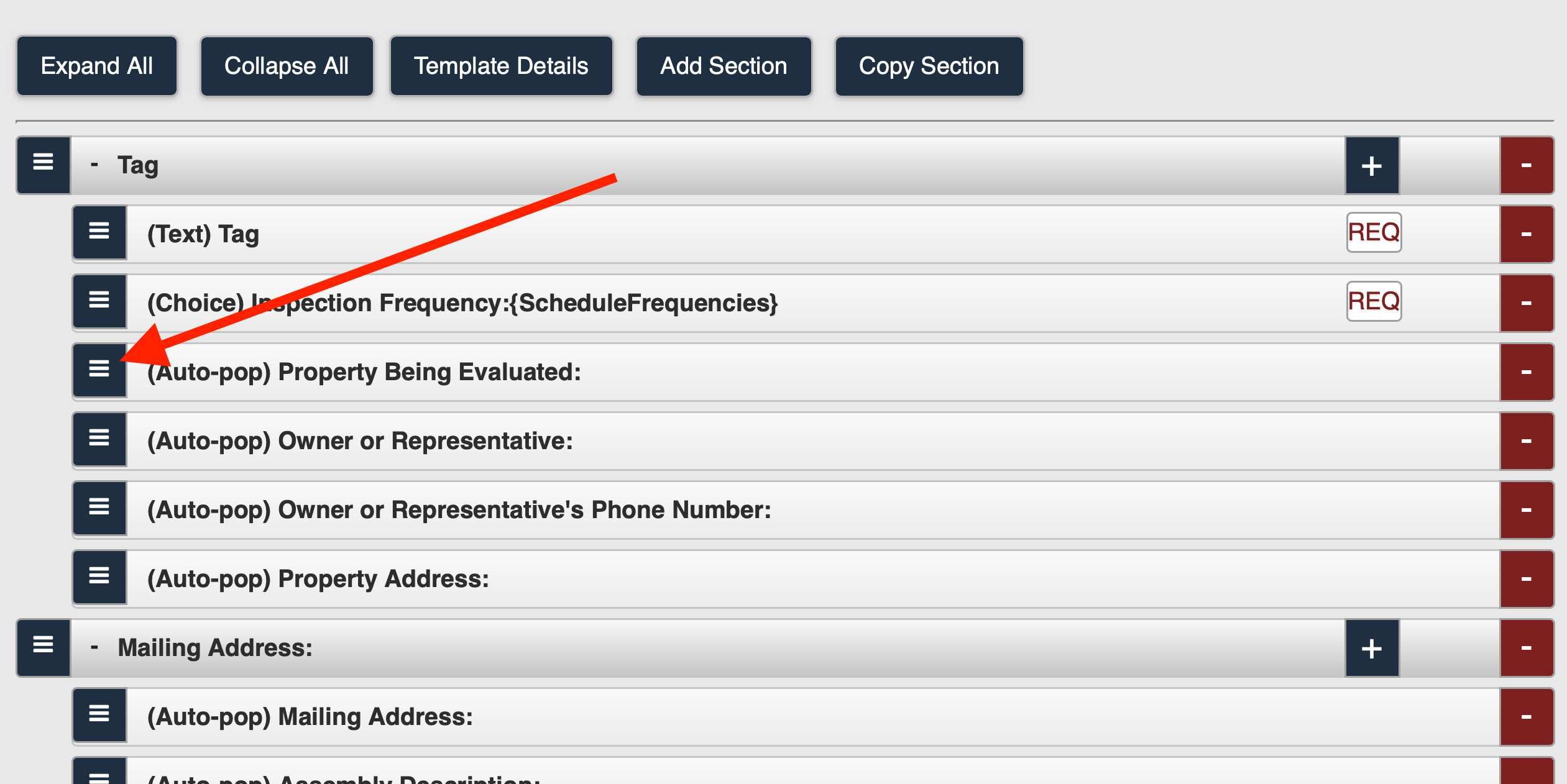 Figure 2
Figure 2
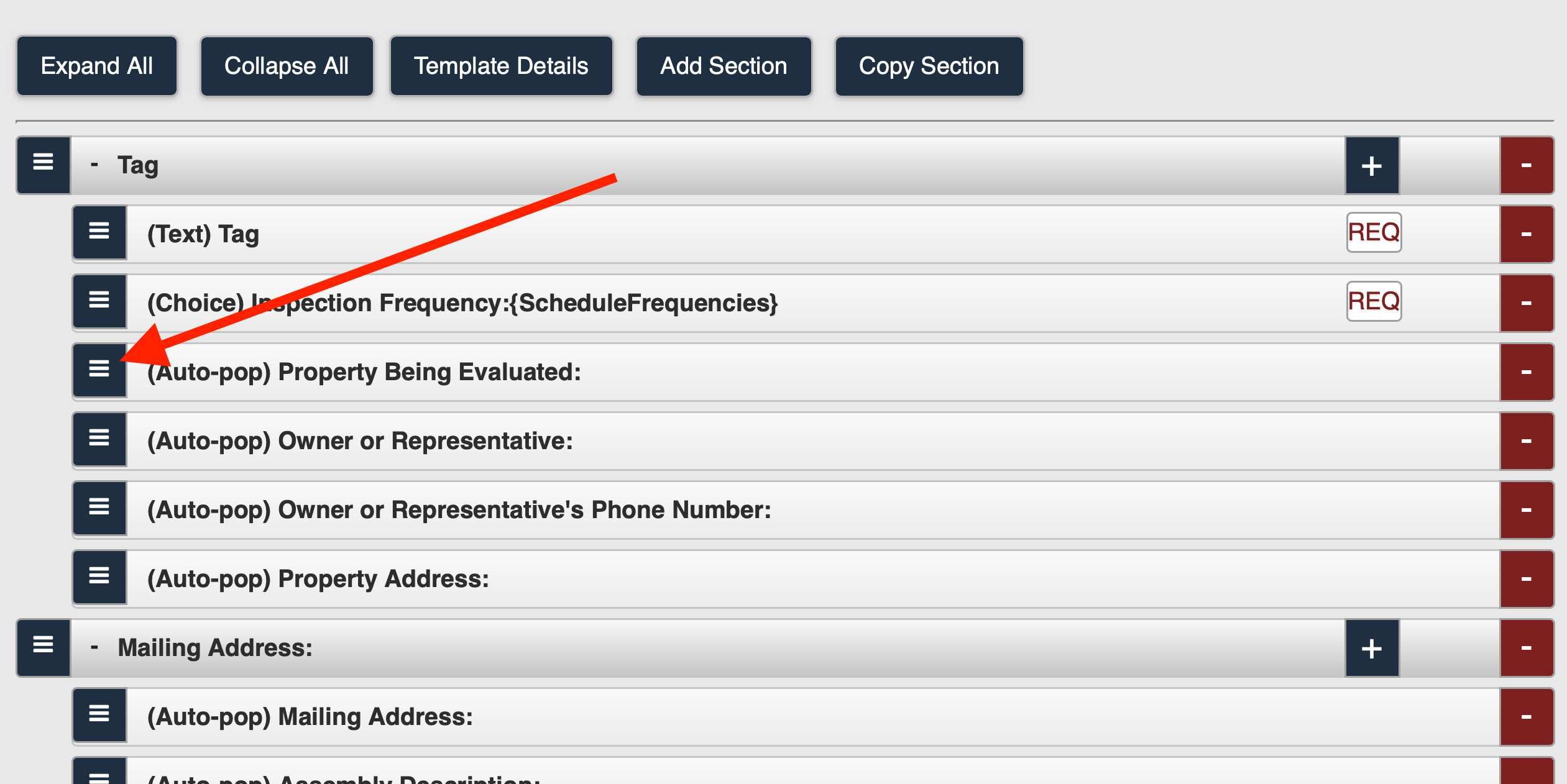 Figure 2
Figure 2
Was this article helpful?

