- 10 Nov 2021
- 2 Minutes to read
- Contributors

- Print
- DarkLight
Copy a Report
- Updated on 10 Nov 2021
- 2 Minutes to read
- Contributors

- Print
- DarkLight
How to Copy a Report Configuration
The Make Copy feature is particularly useful if you have a customer that requests a report that is similar to an existing report configuration and only needs minor language changes or reordering.
Complete the following steps from your admin home page to access the Define Configurations page.
1. Access the Define Configurations page for the report you want to copy, as described in the Define Custom Report Configuration article.
2. The Define Configurations page for your report is displayed (Figure 1).
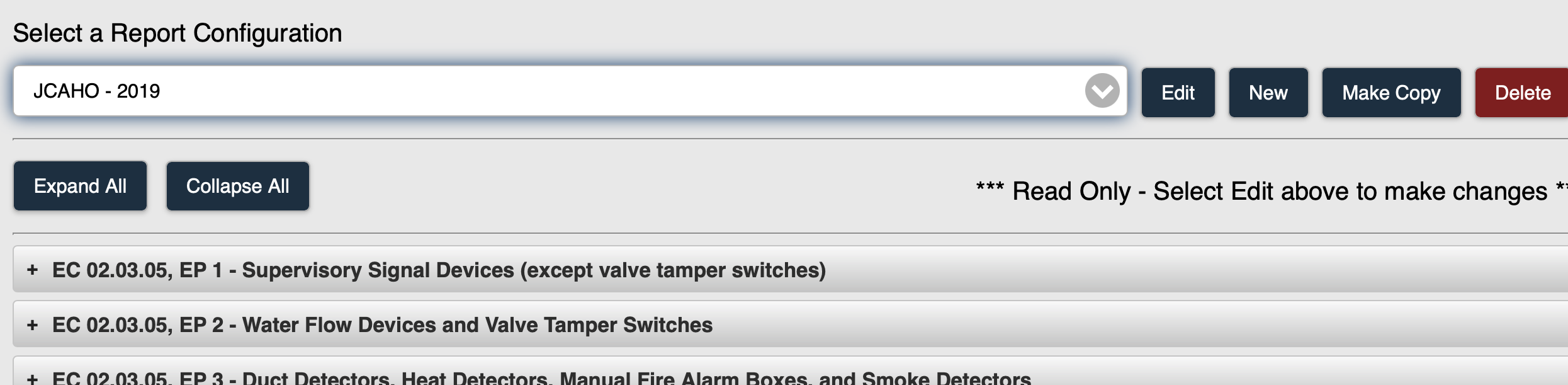 Figure 1
Figure 1
3. Select the Make Copy button (Figure 2).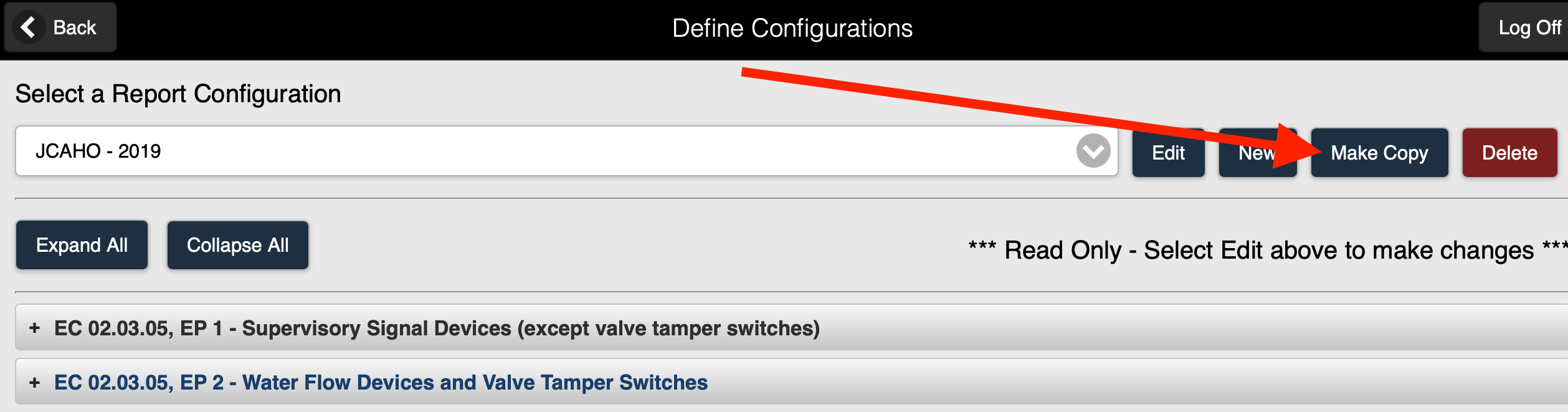 Figure 2
Figure 2
4. The Copy Configuration page is displayed (Figure 3).
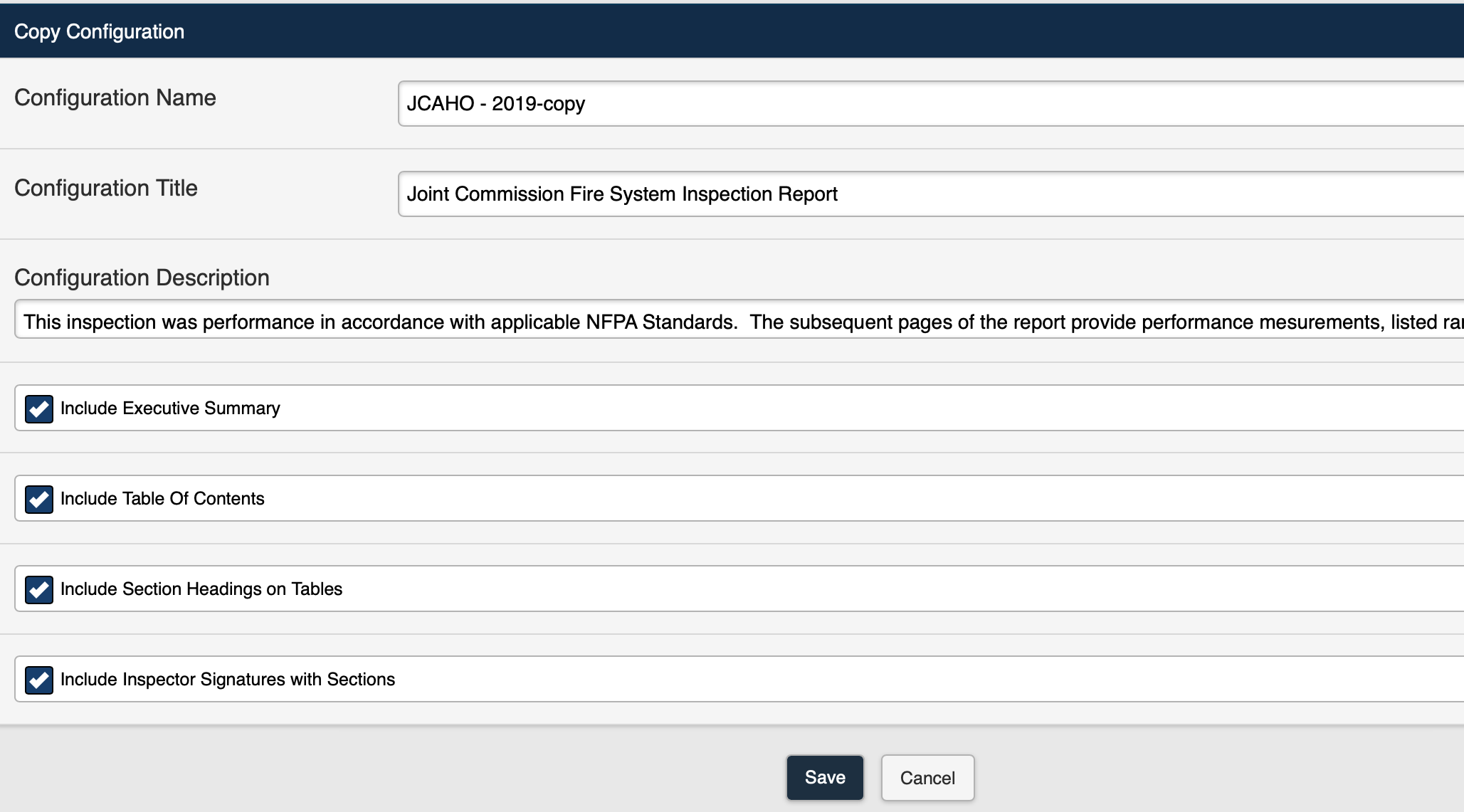 Figure 3
Figure 3
The following options are available on the Copy Configuration page:
| Configuration Name | The Configuration Name is the name given to the new (copied) configuration. The Configuration Name is used to identify the specific configuration, and is also the value that will be displayed in the drop-down selection list used for selecting configurations. When making a copy of a report configuration, the system will set the default Configuration Name to existingfconfigurationname-copy1. If -copy1 is not available, the system will default to -copy2, and so on. For example, if you make a copy of a configuration named ABCTest, the file name for the copied configuration would be ABCTest-copy1. If ABCTest-copy1 has been used, the file name would be ABCTest-copy2. The Configuration Name field can be edited if you want to give the copied configuration a different Configuration Name. |
| Configuration Title | The Configuration Title is displayed on the generated PDF report cover page, as well as the Executive Summary. When making a copy of a report configuration, the default Configuration Title will be the same as the Configuration Title on the original configuration. The Configuration Title field can be edited if you want to give the copied configuration a different Configuration Title. |
| Configuration Description | The Configuration Description contains a description of the report configuration. |
| Include Executive Summary | Select Include Executive Summary to include the Executive Summary in the report. |
| Include Table of Contents | Select Include Table of Contents to include a Table of Contents in the report. |
| Include Section Headings on Tables | Select Include Section Headings to include section headings in the report. |
| Include Inspector Signatures with Sections | Select Include Inspector Signatures with Sections to include signatures for each section in the report. |
5. The copied report configuration can now be edited using the following options:
- Adding or editing Sections
- Adding or editing Assets
- Adding a Deficiency Summary Section
- Adding Completed Forms
- Include an Executive Summary
- Include a Table of Contents
- Include a Cover Page
- Include Section Headings on Tables
- Include Inspector Signatures

