- 10 Nov 2021
- 1 Minute to read
- Contributors

- Print
- DarkLight
Add Sections
- Updated on 10 Nov 2021
- 1 Minute to read
- Contributors

- Print
- DarkLight
How to Add Sections to a Configuration
This section is intended to show you how to add a new section to a report configuration.
When you are adding or editing sections, you will need to enter information about the section. This includes entering information in the following fields:
- Section Name - will be used throughout the Custom Report
- Section Description - will be displayed as a preamble to the section contents
- Section Standards - standards that are applicable to the section
Note: The Section Name is a required field, the other fields mentioned above are optional.
Complete the following steps from your admin home page to add a new section to a report configuration.
1. Access the Define Configurations page for your report, as described in the Define Custom Report Configuration article.
2. Select the Add Item button (Figure 1).
.png) Figure 1
Figure 1
3. The Add Items (Please select...) window is displayed (Figure 2)..png) Figure 2
Figure 2
4. Select Add Section (Figure 3)
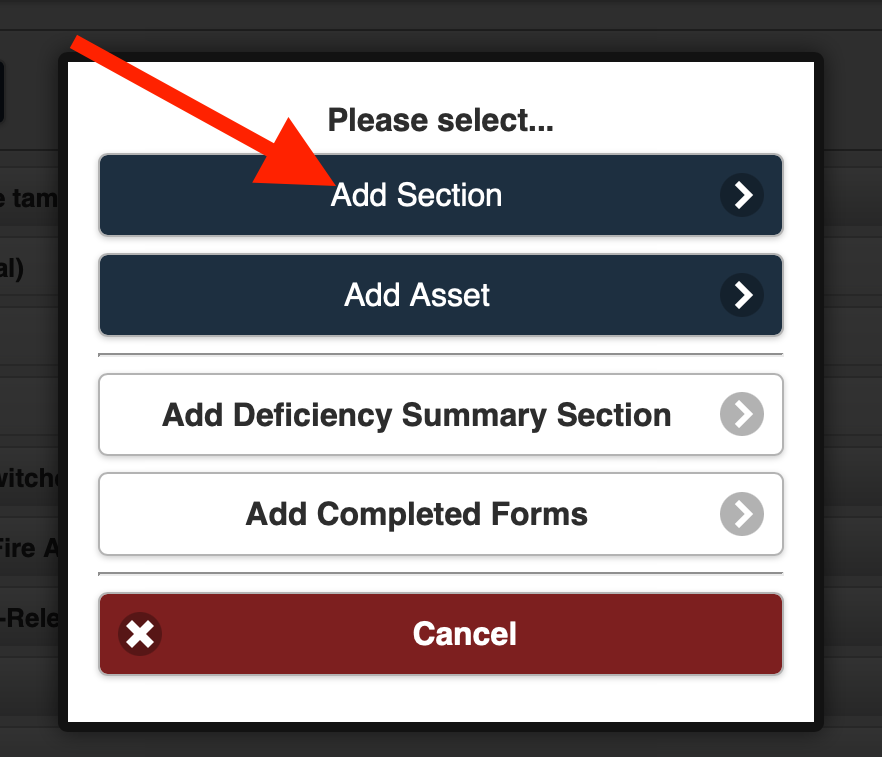 Figure 3
Figure 3
5. The Add Section page is displayed (Figure 4).
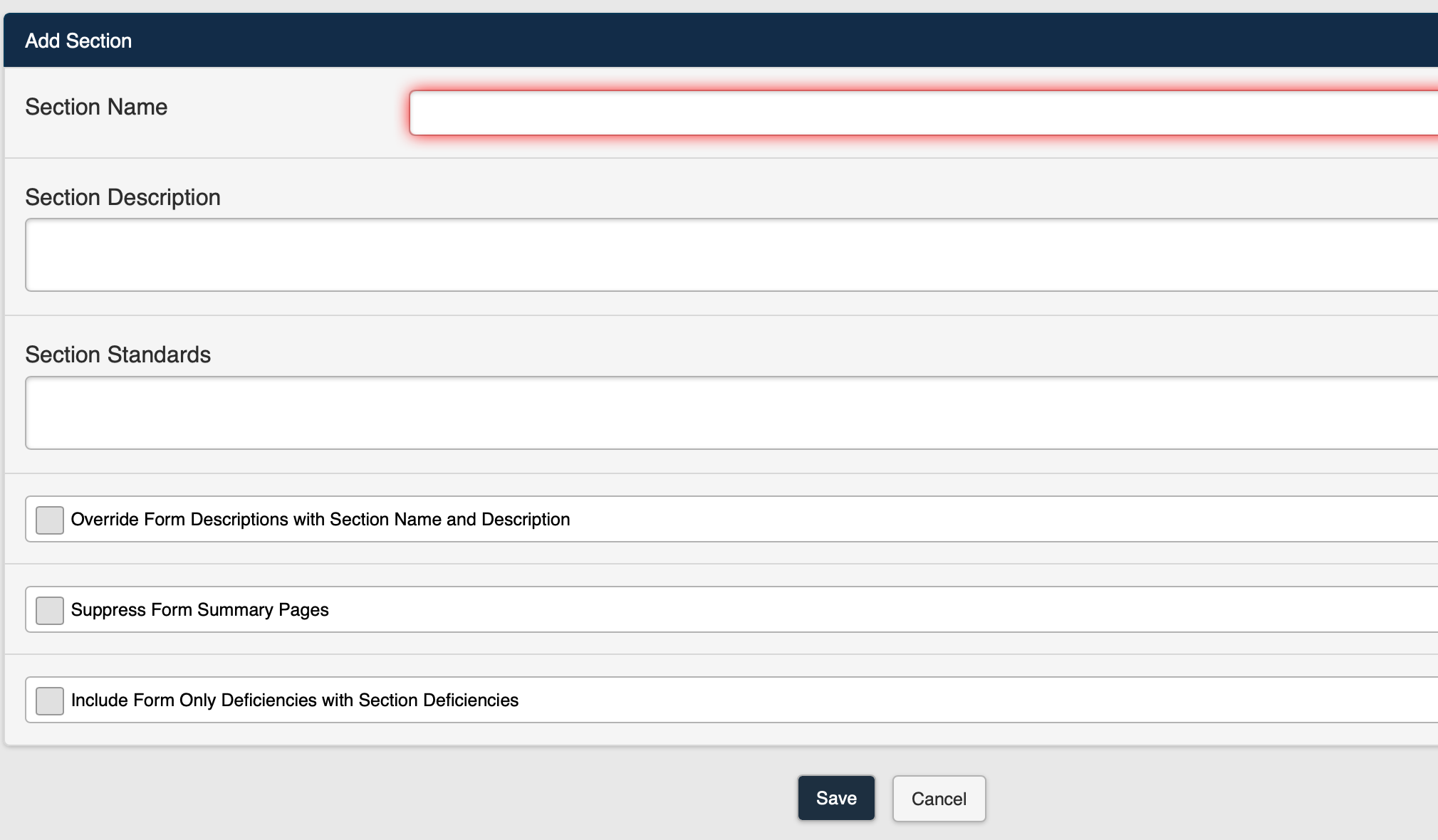 Figure 4
Figure 4
Note: Refer to (Figure 5) below for the following steps:
6. Enter a name for the new section in the Section Name field.
7. Enter a description for the new section in the Section Description field if desired (not required).
8. Enter the Section Standards for the new section if desired (not required).
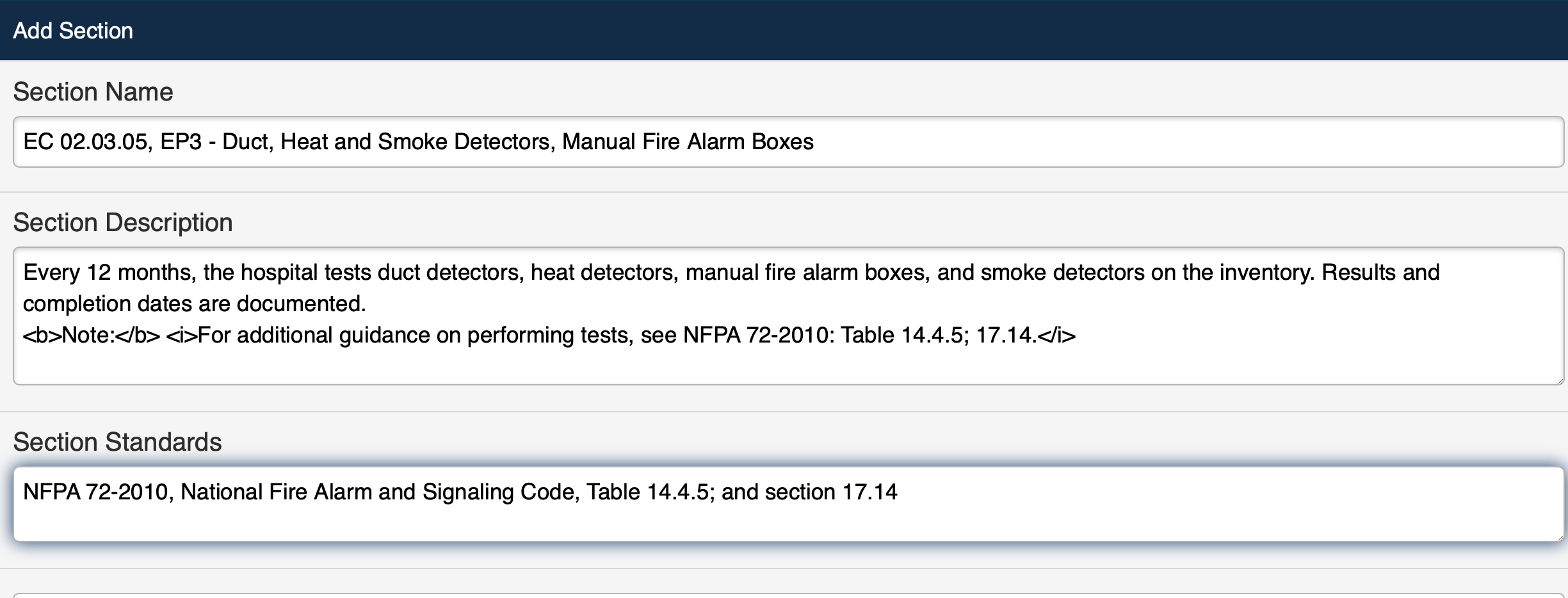 Figure 5
Figure 5Note: Refer to (Figure 6) below for the following steps:
9. Select the Override Form Descriptions with Section Name and Description checkbox if you want to exclude the form descriptions and use the section name instead.
10. Select the Suppress Form Summary Pages checkbox if you want to exclude the Summary Pages in the new section.
11. Select the Include Form Only Deficiencies with Section Deficiencies checkbox if you want to include the form only deficiencies with the section deficiencies in the new section.
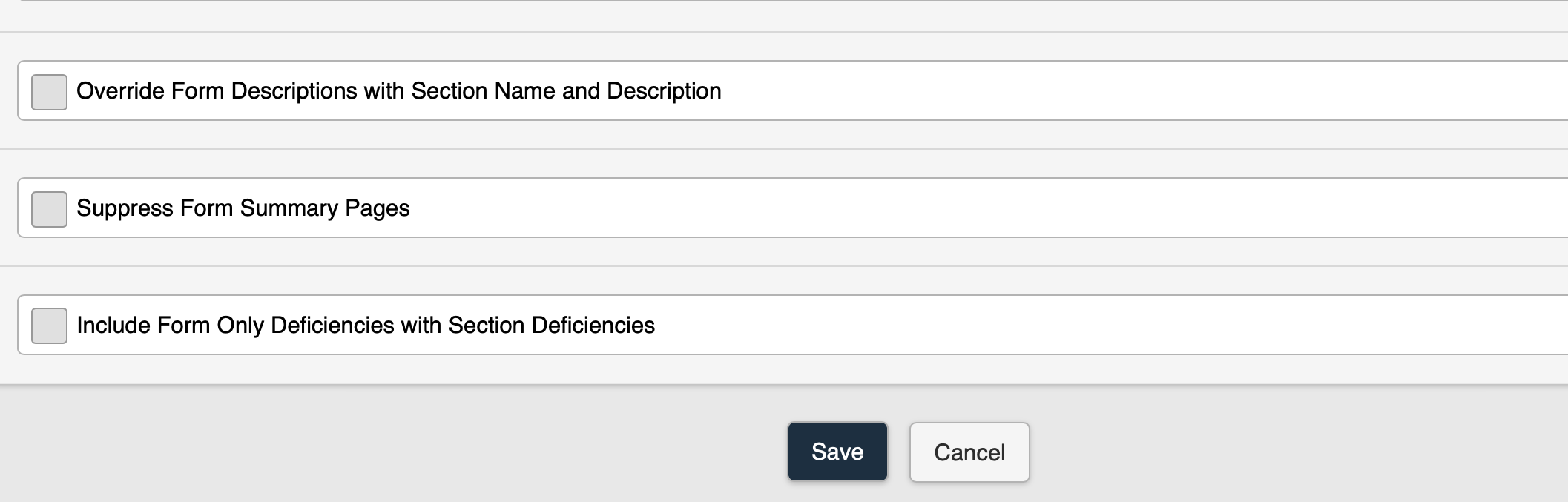 Figure 6
Figure 612. Save the new Section.
13. The new Section is added to the report configuration (Figure 7).
Note: New sections are always added to the bottom of the existing configuration. You may initially need to scroll down to view the new section.
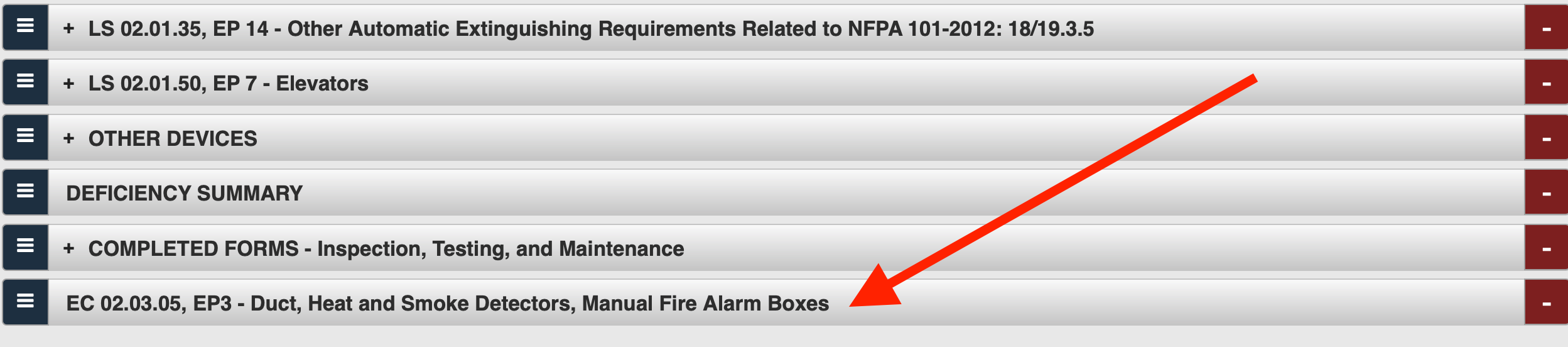 Figure 7
Figure 7
14. You can also add the following items to the report configuration:
Add an Asset to the Configuration
Add a Deficiency Summary Section to the Configuration
Add Completed Forms to Configuration
Add an Asset to the Configuration

