- 10 Nov 2021
- 1 Minute to read
- Contributors

- Print
- DarkLight
Add Assets
- Updated on 10 Nov 2021
- 1 Minute to read
- Contributors

- Print
- DarkLight
How to Add Assets to a Configuration
This section is intended to show you how to add assets to a report configuration.
The User-Definable sections (such as Adding Assets) allow you to create report sections that include specific asset types and/or completed forms. When adding or editing the configuration, you can specify the name of the section, the preamble language, and the applicable standards. You can then add individual assets to be included in the section.
When a custom report is generated, a section is only included if the applicable reports contain one or more of the specified assets.
Complete the following steps from your admin home page to add assets to a report configuration.
1. Access the Define Configurations page for your report, as described in the Define Custom Report Configuration article.
2. Select the Add Item button (Figure 1)..png) Figure 1
Figure 1
3. The Add Items (Please select...) window is displayed (Figure 2)..png) Figure 2
Figure 2
4. Select Add Asset (Figure 3).
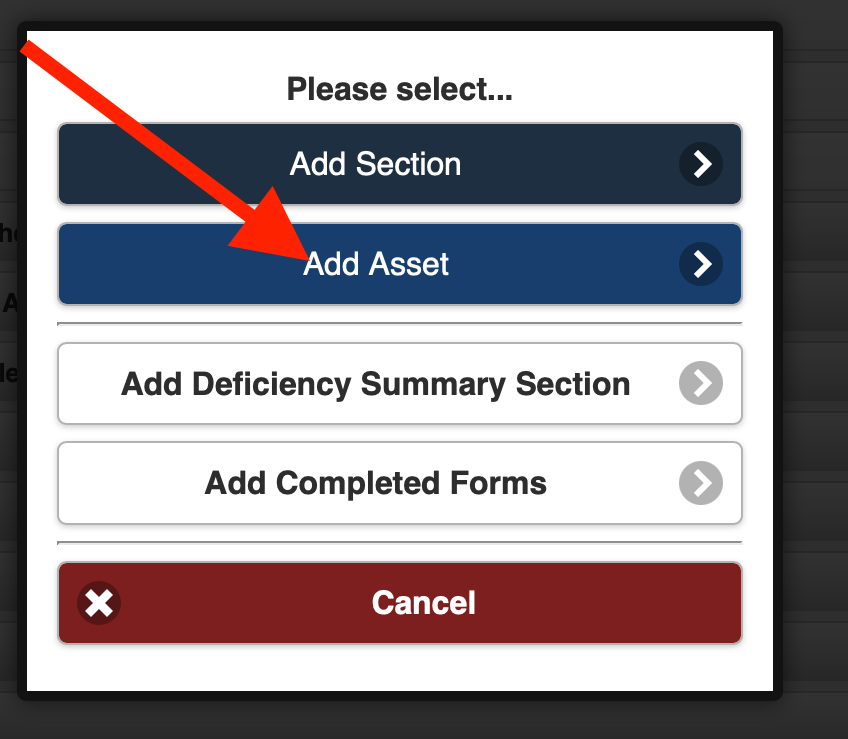 Figure 3
Figure 3
5. The Add Assets page is displayed (Figure 4).
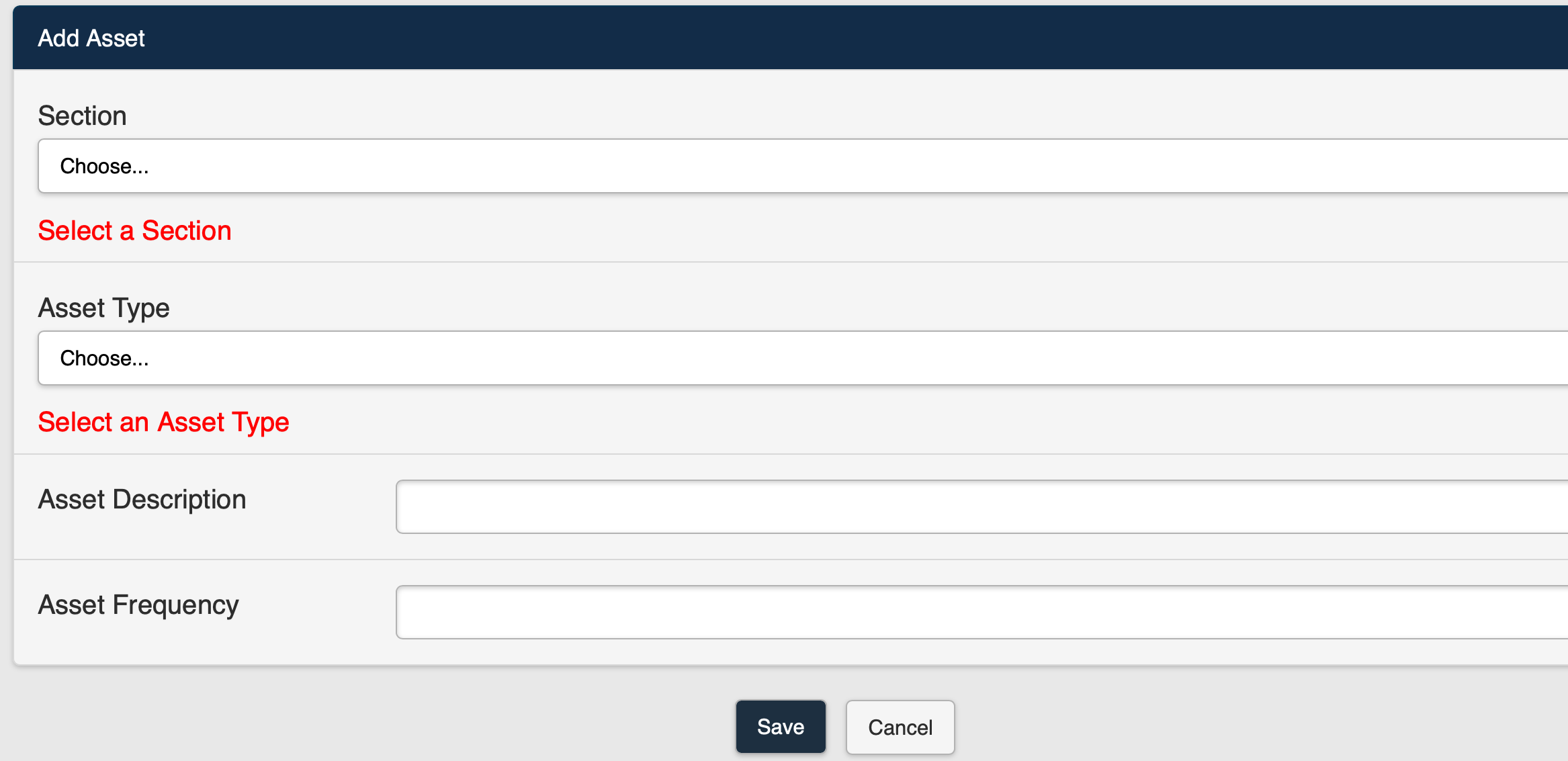 Figure 4
Figure 4
6. Select a section from the Section drop-down selection list (Figure 5).
 Figure 5
Figure 5
7. Select an asset from the Asset drop-down selection list (Figure 6).
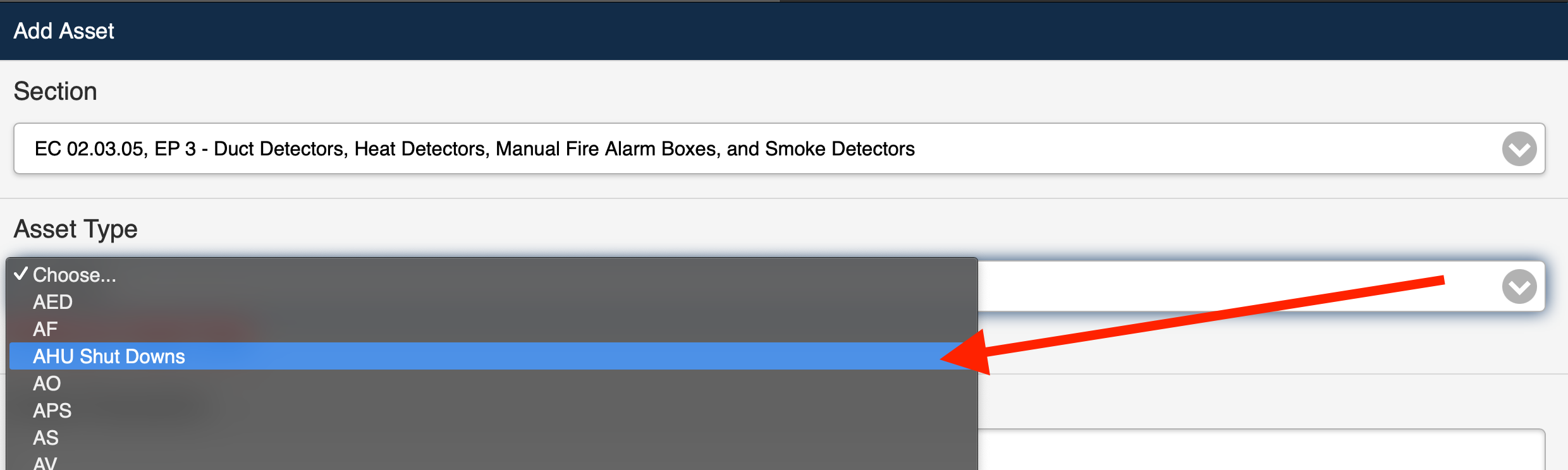 Figure 6
Figure 6
Note: Refer to (Figure 7) for the following steps.
8. Enter a description for the asset in the Asset Description field.
9. Enter a frequency for the asset in the Asset Frequency field.
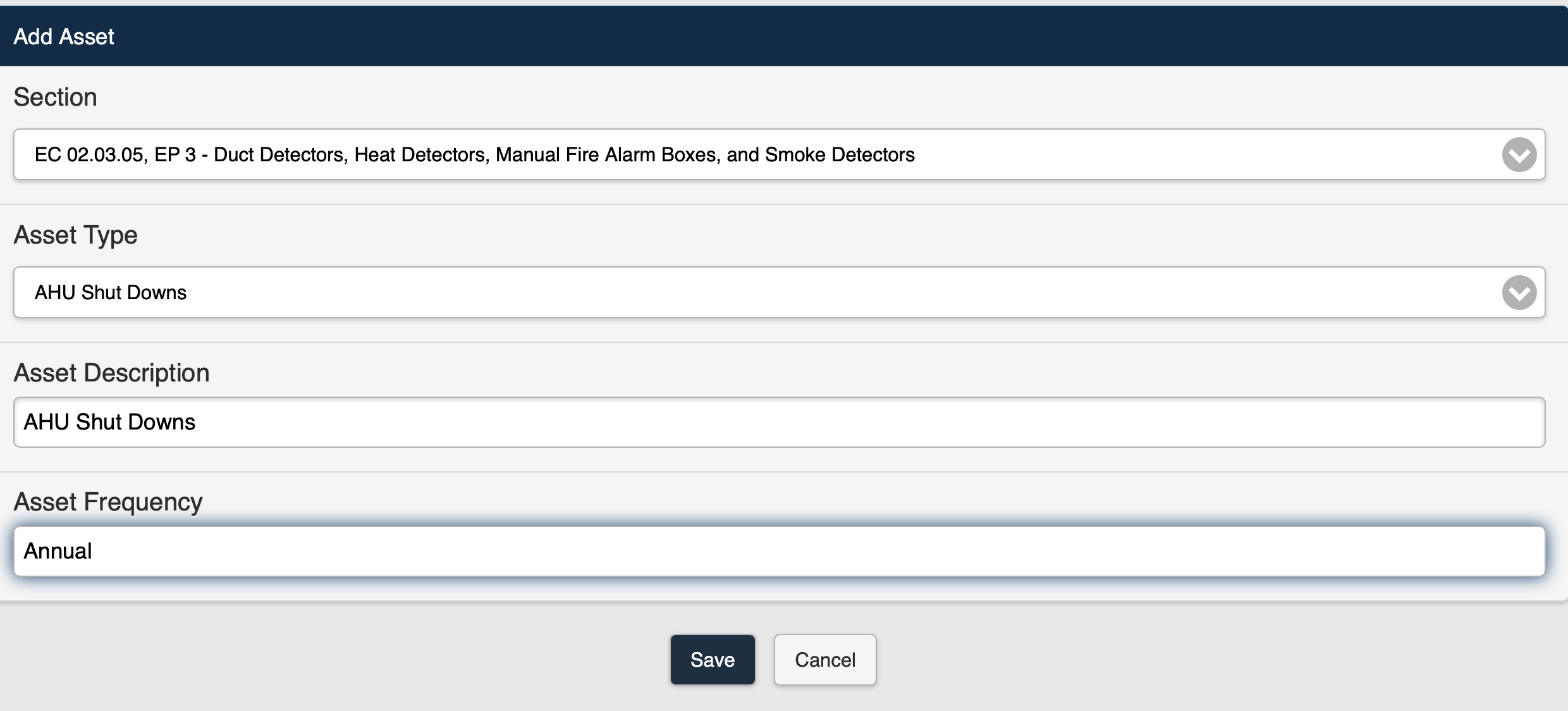 Figure 7
Figure 7
10. Save the asset.
11. The asset is added to the selected Section (Figure 8).
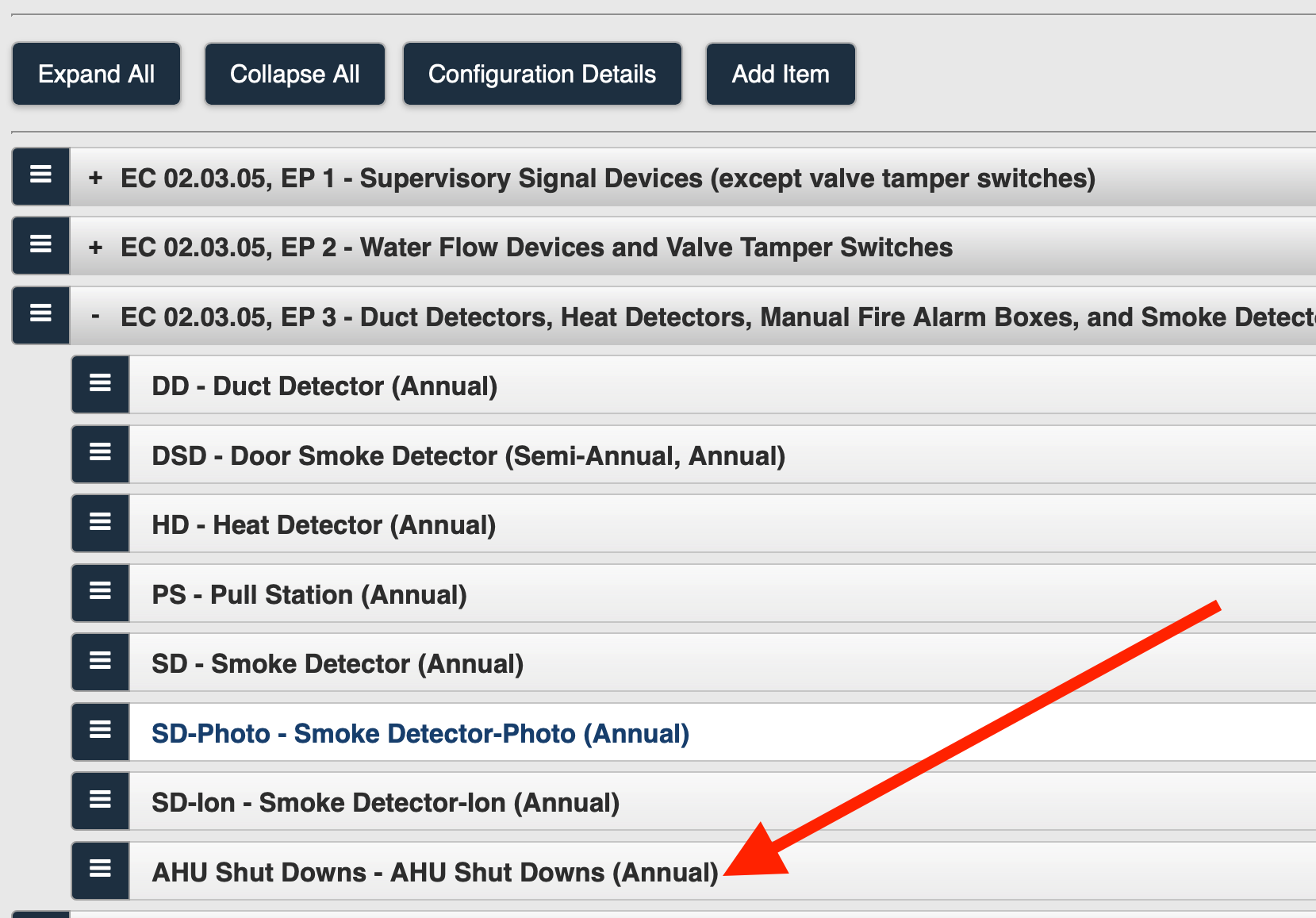 Figure 8
Figure 8
12. You can also add the following items to the report configuration:
Add a Section to the Configuration
Add a Deficiency Summary Section to the Configuration
Add Completed Forms to Configuration

