- 20 Jan 2022
- 1 Minute to read
- Contributors

- Print
- DarkLight
Add a Standard Section
- Updated on 20 Jan 2022
- 1 Minute to read
- Contributors

- Print
- DarkLight
How to Add a Standard Section
Refer to the following information if you want to add a Standard Section to a form.
1. From the Define Templates page for your form, select Add Section (Figure 1).
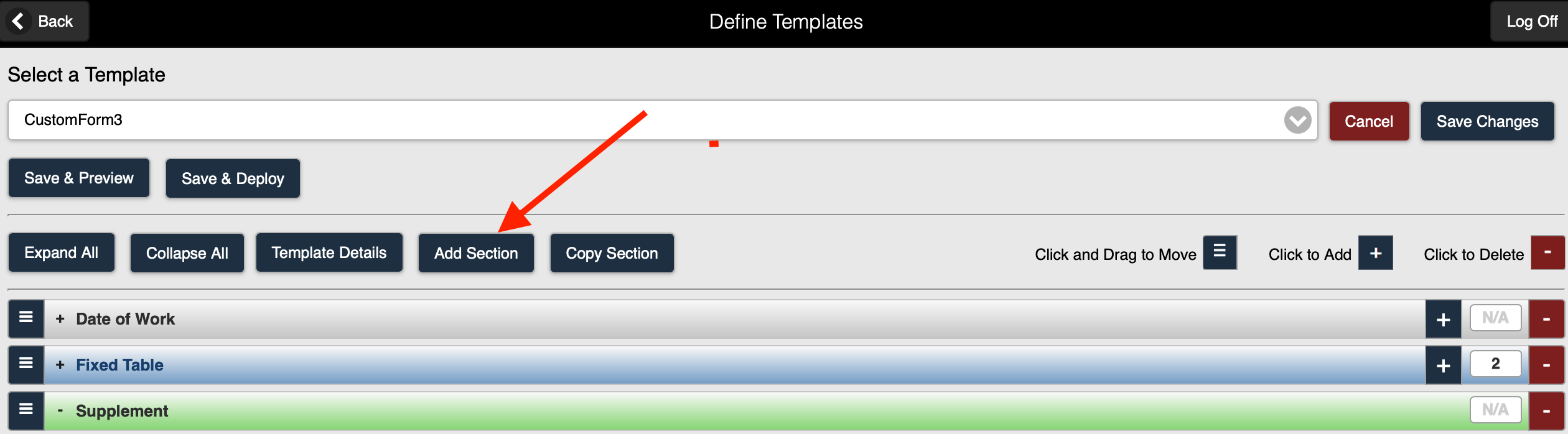 Figure 1 2. The Add Section page is displayed (Figure 2).
Figure 1 2. The Add Section page is displayed (Figure 2).
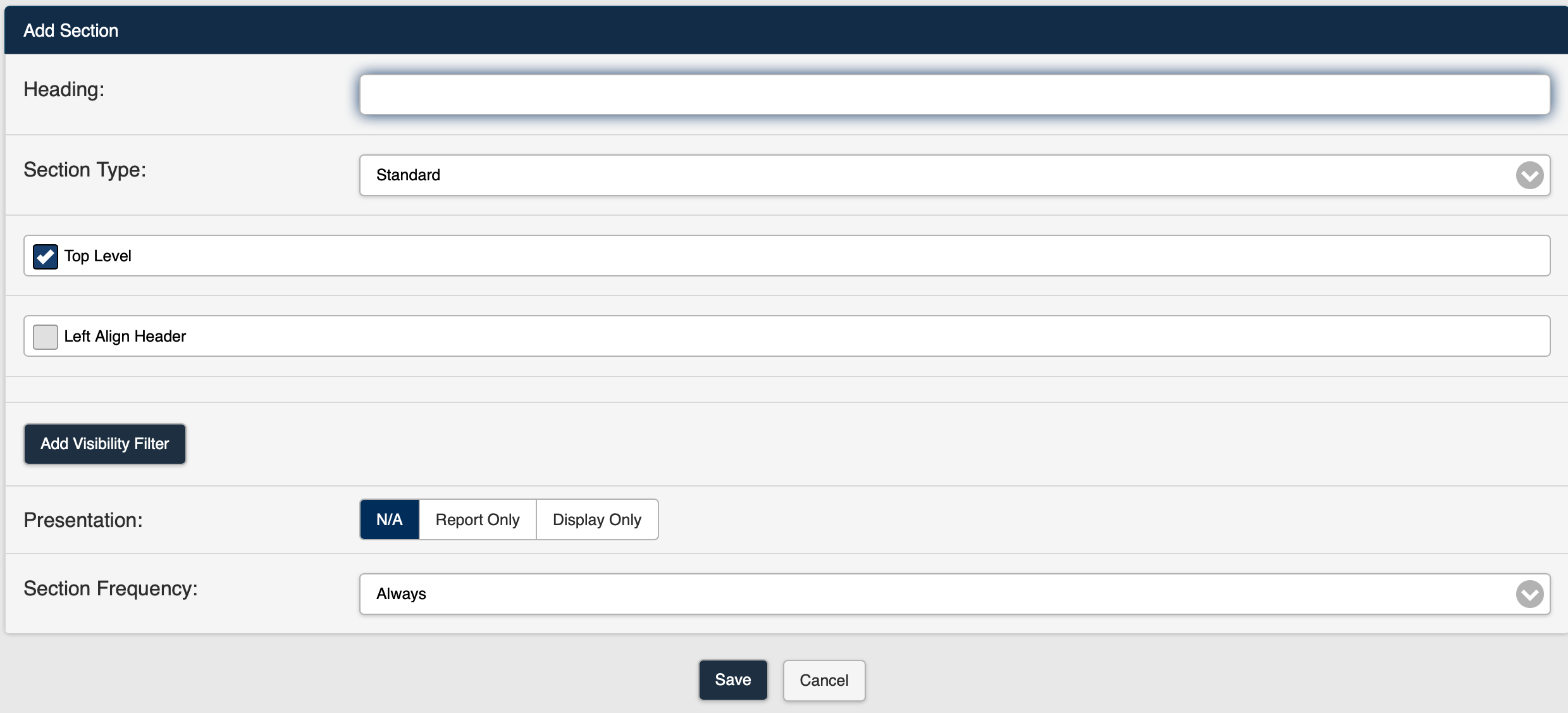 Figure 2
Figure 2 3. Select Standard from the Section Type drop-down list (Figure 3).
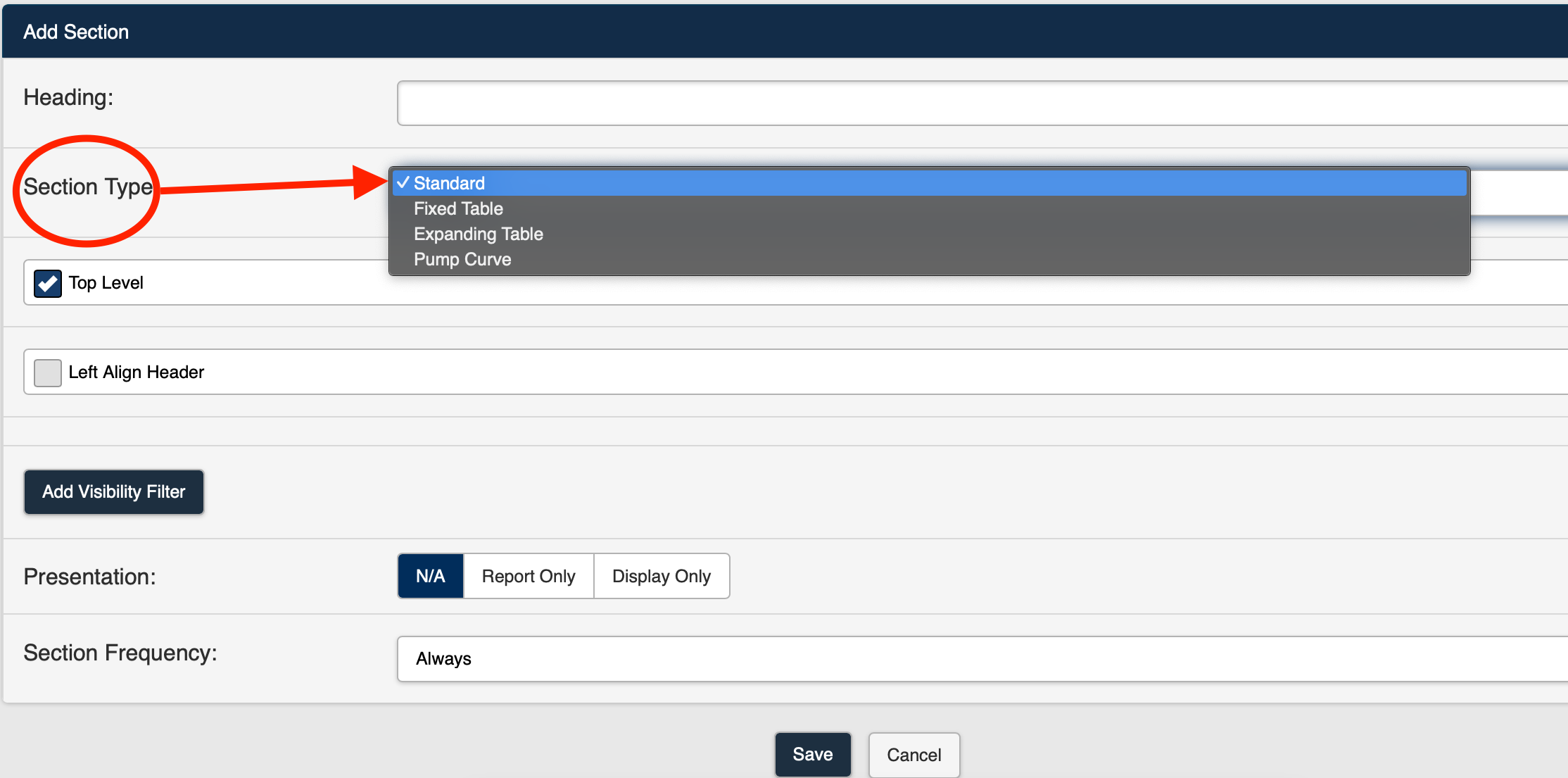 Figure 3
Figure 3
4. For a Standard Section Type, the following fields are available on the Add Section page:
| Field | Description |
|---|---|
| Heading | Text entered in the Heading field will be displayed at the top of the new section. |
| Section Type | The Section Type determines the type of section being added to the form. The available Section Types are: |
| Top Level | Selection of the Top Level checkbox will display the section Heading at the beginning of the section. If the Top Level checkbox is not selected, The section Header will not be displayed in the section. |
| Left Align Header | Selection of the Left Align Header checkbox will display the section header on the top left side of the section in the form. If the Left Align Header checkbox is not selected, the header will appear in the top center of the section in the form. |
| Add Visibility Filter | Selection of the Add Visibility Filter button opens the Add Visibility Filter page and allows you to set the conditions under which the section will be visible on the form. |
| Presentation |
|
| Create Section Clone | The Create Section Clone checkbox is displayed when the *Report Only Presentation has been selected. |
| Section Frequency | The Section Frequency field allows you to determine the frequency of a section within the form. The available selections for Section Frequency are:
|
5. Save the Section.
6. You can now Add fields to the Standard Section on your form.
7. Save the template.
9. Preview the Custom Form to view the template as it will appear as a form in your system.
10. Deploy the form to your system.
Refer to Example - Standard Section for additional details.
Using the Custom Form feature, you can also add the following section types to a form:
Add Fields to a Standard Section

