Add Fields to a Pump Curve
- 20 Jul 2021
- 1 Minute to read
- Contributors

- Print
- DarkLight
Add Fields to a Pump Curve
- Updated on 20 Jul 2021
- 1 Minute to read
- Contributors

- Print
- DarkLight
Article summary
Did you find this summary helpful?
Thank you for your feedback!
How to Add Fields to a Pump Curve Section
Refer to the following information if you want to add a Pump Curve Section to a form.
1. From the Define Templates page for your form, select Add Section (Figure 1).
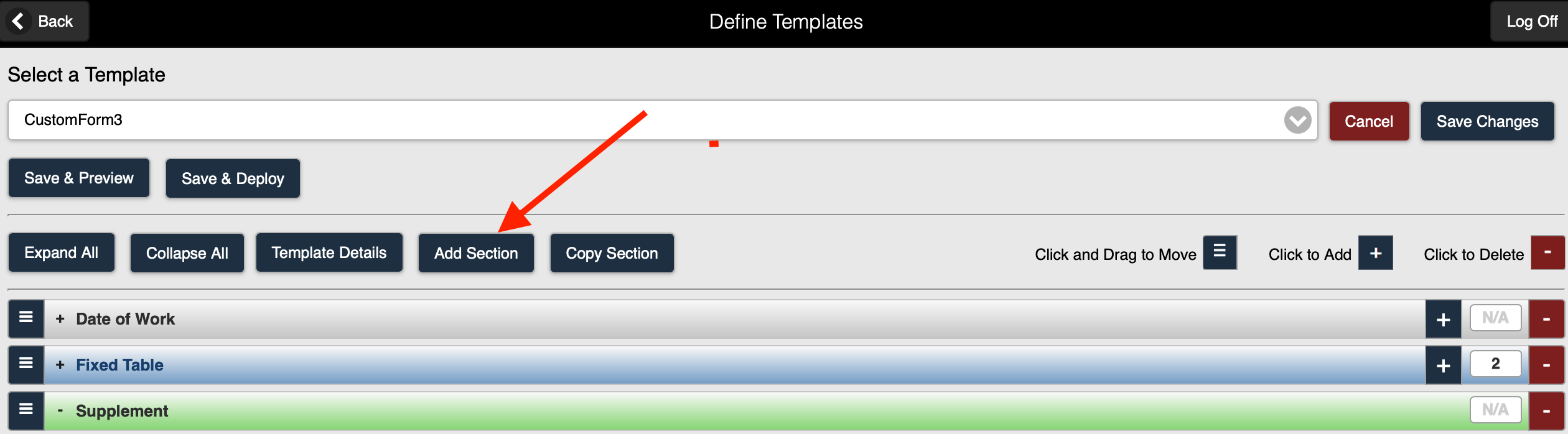 Figure 1
Figure 1
For a Pump Curve Section, the following fields are available on the Add Section screen:
| Field Type | Definition |
|---|---|
| Heading | Text entered in the Heading field will be displayed at the top of the new section. |
| Top Level | Selection of the Top Level checkbox will display the section Heading at the beginning of the section. If the Top Level checkbox is not selected, The section Header will not be displayed in the section. |
| Left Align Header | Selection of the Left Align Header checkbox will display the section header on the top left side of the section in the form. If the Left Align Header checkbox is not selected, the header will appear in the top center of the section in the form. |
| Presentation | N/A *Report Only Display Only |
| Create Section Clone | The Create Section Clone checkbox is displayed when the *Report Only Presentation has been selected |
| Border | Inserts a border around the section |
| Section Frequency | The Section Frequency field allows you to determine the frequency of a section within the form. The available selections for Section Frequency are:
|
| Use Client Calculated Test Results | The following fields are required to create a Pump Curve Section:
|
| Bypass Auto Set 95 Percent | checkbox |
Refer to Example - Pump Curve for additional details.
Using the Custom Forms feature, you can also add fields to the following section types:
- Standard
- Fixed Table
- Expanding Table
- Supplements
Was this article helpful?

