- 18 Jul 2022
- 2 Minutes to read
- Contributors

- Print
- DarkLight
How do I use Bar Codes?
- Updated on 18 Jul 2022
- 2 Minutes to read
- Contributors

- Print
- DarkLight
How to use the Search/Filter Bar to Search by Barcode
The Find field on the Search Filter Bar uses barcode technology to locate specific assets in the Assets list. This can be accomplished by scanning the unique barcode located on an Asset using a scanning app or a tablet.
Note: You can also scan the barcode to populate the Scancode field when initially adding an asset to the Assets Form.
The barcode feature is most beneficial when inspecting large facilities containing many assets. For example, hospital facilities often have a large number of assets, all with unique barcodes. Using the barcode feature, you can scan the barcode on the asset(s) and quickly access the asset/test in the Assets list. This eliminates the need to search within a large list of similar assets.
Complete the following steps to find an asset in the Assets list using the barcode.
1. From the Search/Filter Bar, position your cursor inside the Find field or in the form background. The cursor should be blinking on screen in the Find field as shown.
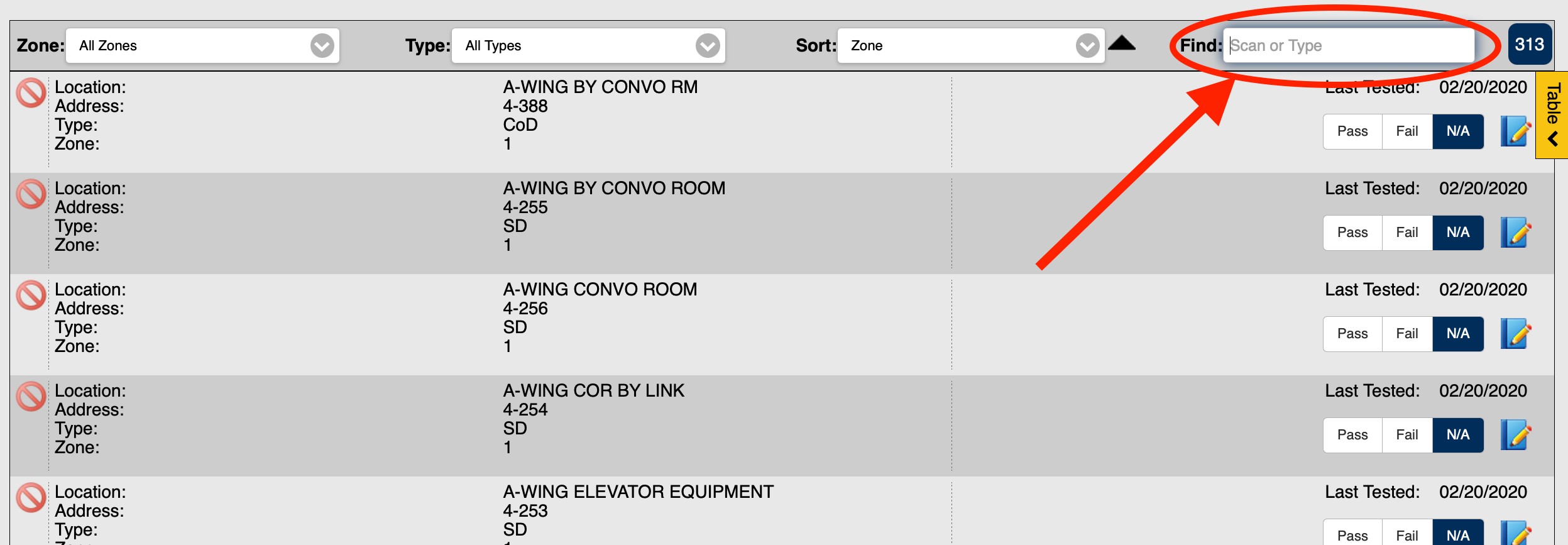 Find Field for Scanning and Entering Barcodes2. Begin entering the numbered barcode for the device in the Find field to search for the Asset by barcode.
Find Field for Scanning and Entering Barcodes2. Begin entering the numbered barcode for the device in the Find field to search for the Asset by barcode.
Note: The barcode can be entered manually or scanned electronically. FormLink supports the use of any barcode scanner that simulates keyboard input. If you have not clicked or tapped with your cursor positioned somewhere in the form background, scanning a barcode will automatically select the "Find" input and display the scanned barcode text.
3. The associated asset is displayed in the Assets List.
 Asset Located Using Barcode
Asset Located Using BarcodeNote: If multiple assets are found using the same barcode, all matching assets will be displayed in the Assets List. The numeric indicator field located to the right of the Find field shows the number of devices being displayed in the list. If there is more than one asset being displayed for a barcode, the technician will know there is an issue to be corrected by either removing the duplicate asset or replacing the duplicate barcode.
FormLink User Tips
The following browsing guidelines should be followed for optimum performance when using FormLink on your personal device.
- FormLink should be accessed using recent versions of modern mainstream browsers. This includes Mozilla FireFox, Google Chrome, Microsoft Edge (Chromium) and Safari on iOS.
- Always access the FormLink login page using the URL that is available on FormLink's website, or a bookmark created from that URL. The bookmark may be needed to access FormLink in remote areas without internet access.
- Always Disable Private or Incognito mode on your device.
- Do not clear browser history or cache.
- Devices should have automatic updates disabled. Updates can be applied after ensuring all locations and forms have been uploaded to the server. In some cases, updates can clear the browser storage and cause a loss of data.

