- 20 Jun 2022
- 1 Minute to read
- Contributors

- Print
- DarkLight
How do I upload my completed forms?
- Updated on 20 Jun 2022
- 1 Minute to read
- Contributors

- Print
- DarkLight
How do I Upload my Completed Forms?
Once an inspection form has been completed, you must upload the completed form to FormLink for review and approval.
Note: FormLink recommends that completed forms be uploaded as soon as possible in order to remove them from your device, place them in History and email them to customers (if configured).
Complete the following steps to upload a Completed Form.
2. Access the Location from your Inspector home page.
Note: The form(s) will be displayed in the Completed Forms section.
3. Select Upload in the Send Updates to Company section of the page.
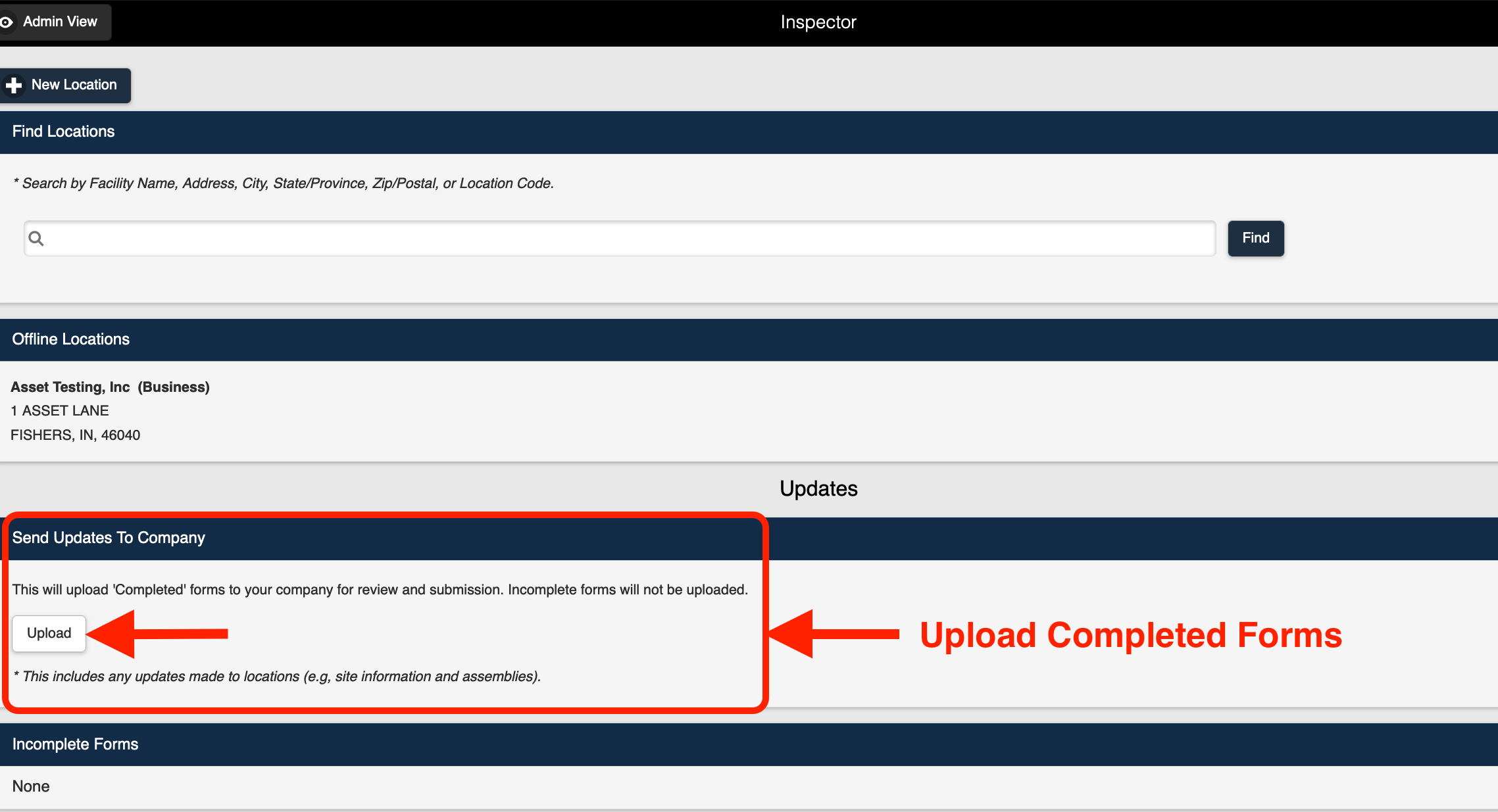 Upload/Send Updates to Company
Upload/Send Updates to Company
4. The form is uploaded to FormLink and can now be reviewed and approved.
Note: The form is no longer listed as a Completed Form on the home page.
FormLink User Tips
The following browsing guidelines should be followed for optimum performance when using FormLink on your personal device.
- FormLink should be accessed using recent versions of modern mainstream browsers. This includes Mozilla FireFox, Google Chrome, Microsoft Edge (Chromium) and Safari on iOS.
- Always access the FormLink login page using the URL that is available on FormLink's website, or a bookmark created from that URL. The bookmark may be needed to access FormLink in remote areas without internet access.
- Always Disable Private or Incognito mode on your device.
- Do not clear browser history or cache.
- Devices should have automatic updates disabled. Updates can be applied after ensuring all locations and forms have been uploaded to the server. In some cases, updates can clear the browser storage and cause a loss of data.

