- 20 Jun 2022
- 1 Minute to read
- Contributors

- Print
- DarkLight
How do I review and approve inspections?
- Updated on 20 Jun 2022
- 1 Minute to read
- Contributors

- Print
- DarkLight
How do I Review and Approve an Inspection?
1. Select Review from the Admin home page.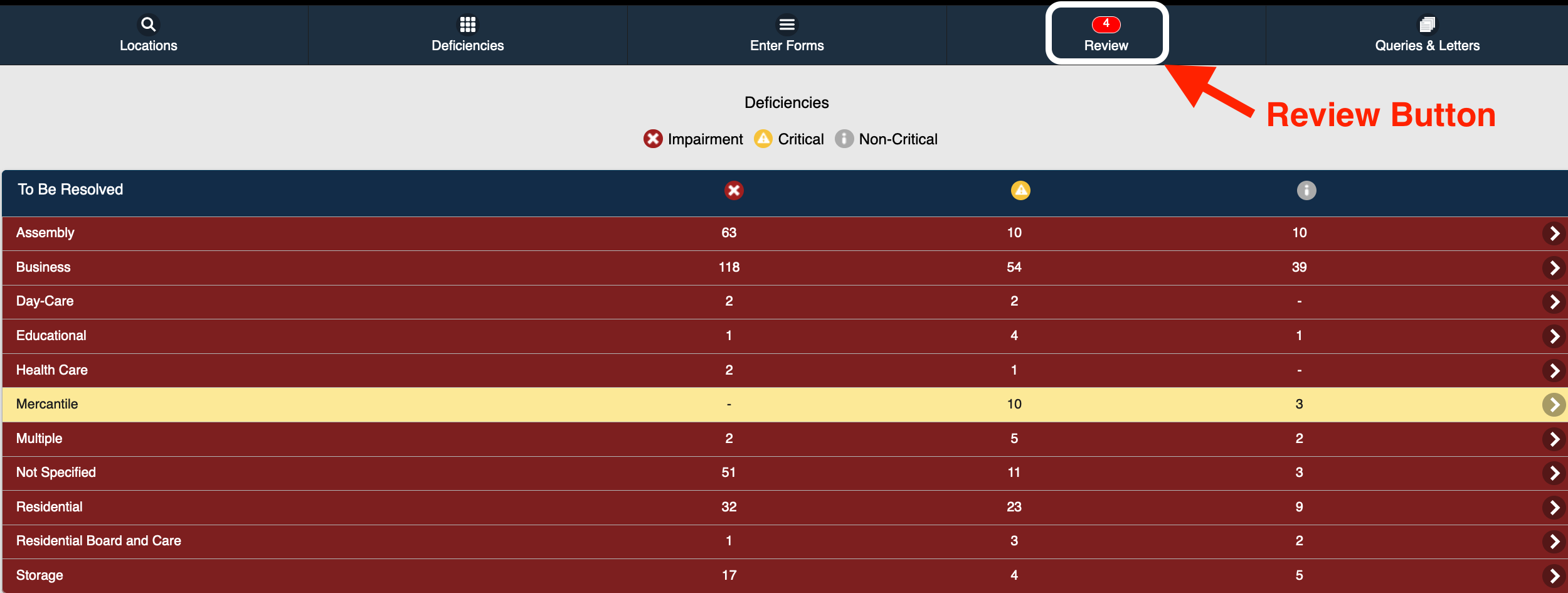 Review Button 2. Select a Completed Form to Review.
Review Button 2. Select a Completed Form to Review.
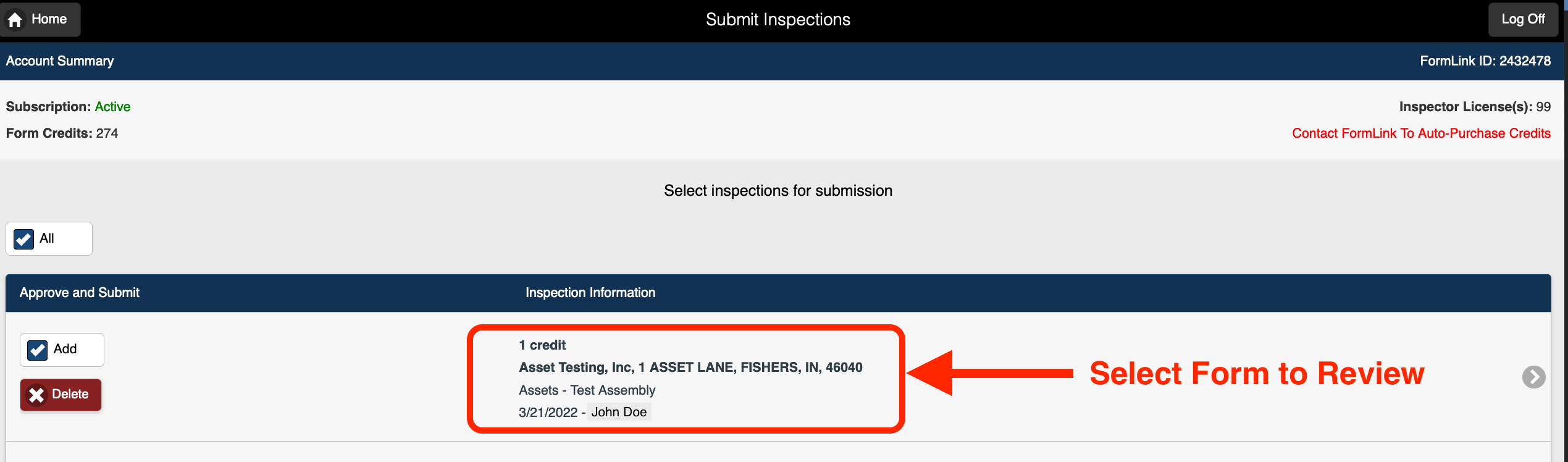 Select Form to Review and Approve
Select Form to Review and Approve
Note: Once selected, the form will be displayed.
3. Review the form and make any necessary edits.
4. Select Save and Process Form at the end of the form.
5. The Select Inspections for Submission page is displayed.
6. Select the Add checkbox for the form(s) being submitted.
7. Select the I agree checkbox.
8. Select Process Selected Forms.
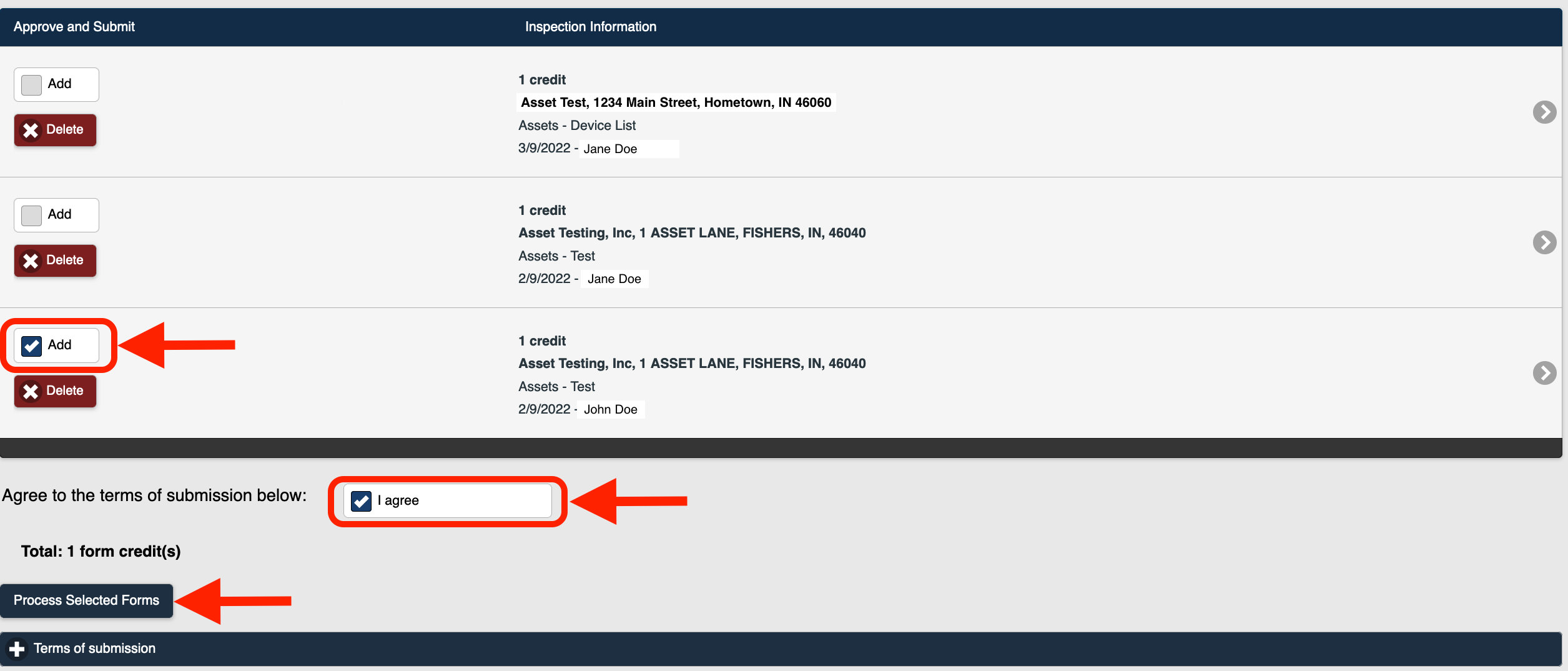 Process Forms
Process Forms9. The form is processed.
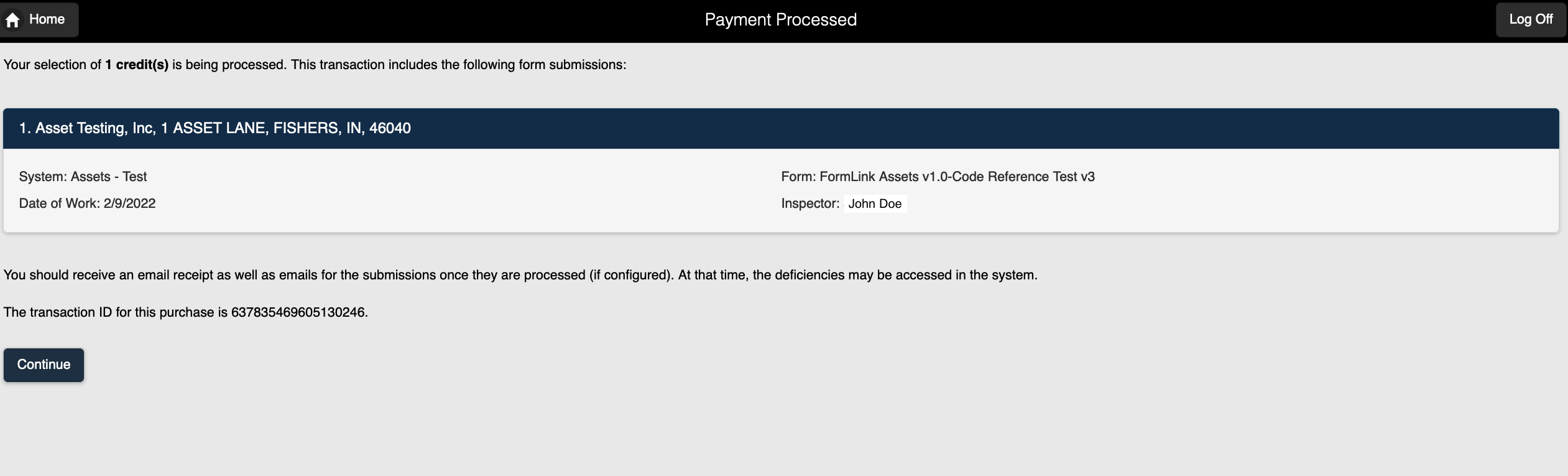 Form Submitted
Form Submitted
10. Select Continue to exit the Payment Processed page.
Note: If your system has been configured to do so, a payment receipt, as well as submission verification for the form(s) will be sent to your email account.
FormLink User Tips
The following browsing guidelines should be followed for optimum performance when using FormLink on your personal device.
- FormLink should be accessed using recent versions of modern mainstream browsers. This includes Mozilla FireFox, Google Chrome, Microsoft Edge (Chromium) and Safari on iOS.
- Always access the FormLink login page using the URL that is available on FormLink's website, or a bookmark created from that URL. The bookmark may be needed to access FormLink in remote areas without internet access.
- Always Disable Private or Incognito mode on your device.
- Do not clear browser history or cache.
- Devices should have automatic updates disabled. Updates can be applied after ensuring all locations and forms have been uploaded to the server. In some cases, updates can clear the browser storage and cause a loss of data.

