- 20 Jun 2022
- 1 Minute to read
- Contributors

- Print
- DarkLight
How do I make changes to a location or Contact?
- Updated on 20 Jun 2022
- 1 Minute to read
- Contributors

- Print
- DarkLight
How to Make Changes to a Location or Contact
From the Location Summary page, you can make changes to a Location or a Contact by clicking anywhere in the Location or Contact area on the screen.
Refer to How do I add a New Location? for additional details on the changes that can be made on the Edit Location page.
Edit Location
1. To make changes to the Location, click anywhere in the Location field/area of the screen.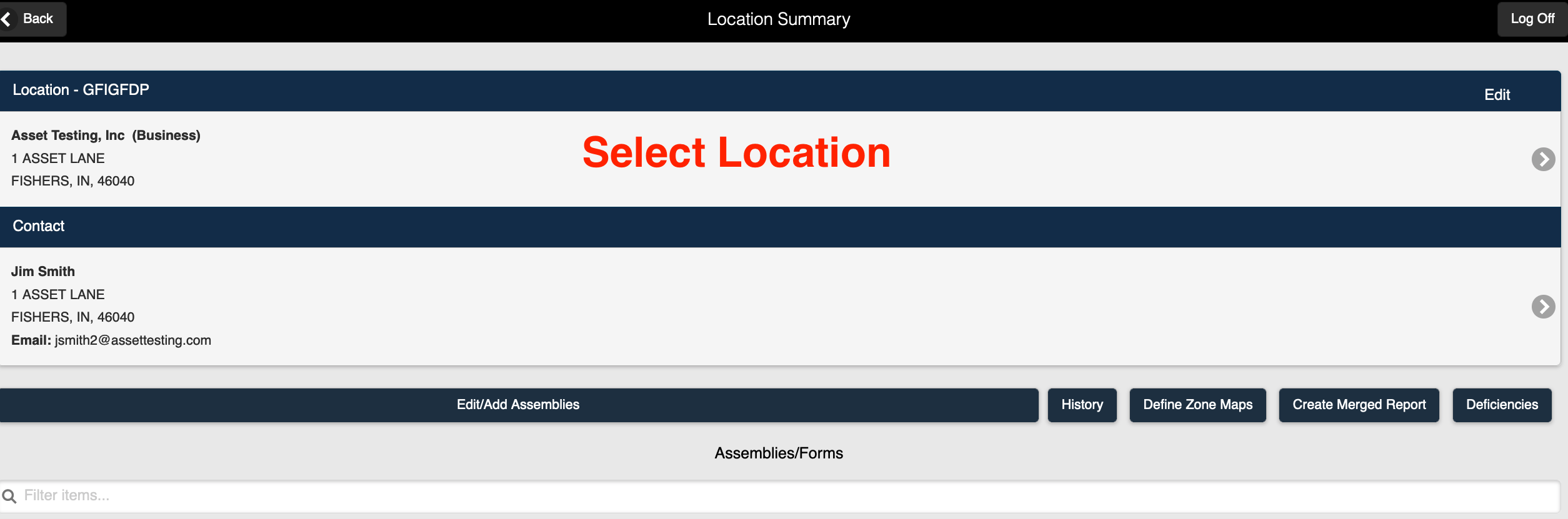 Select a Location to Edit2. The Edit Location page is displayed.
Select a Location to Edit2. The Edit Location page is displayed.
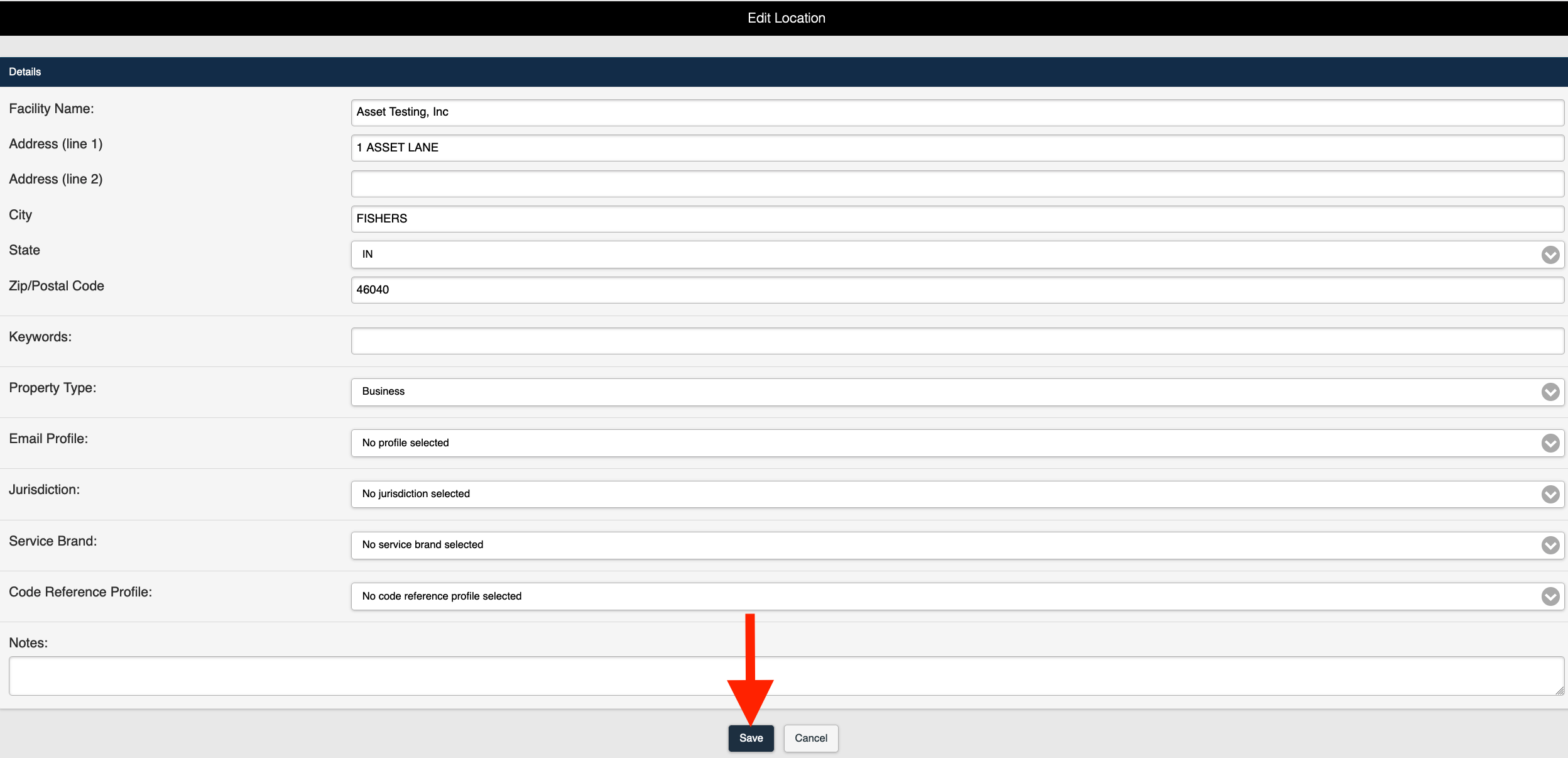 Edit Location Page
Edit Location Page3. Make changes or additions to any of the fields on the Edit Location page.
4. Save the changes.
Edit Contact
1. To make changes to Contact information, click anywhere in the Contact field/area of the screen.
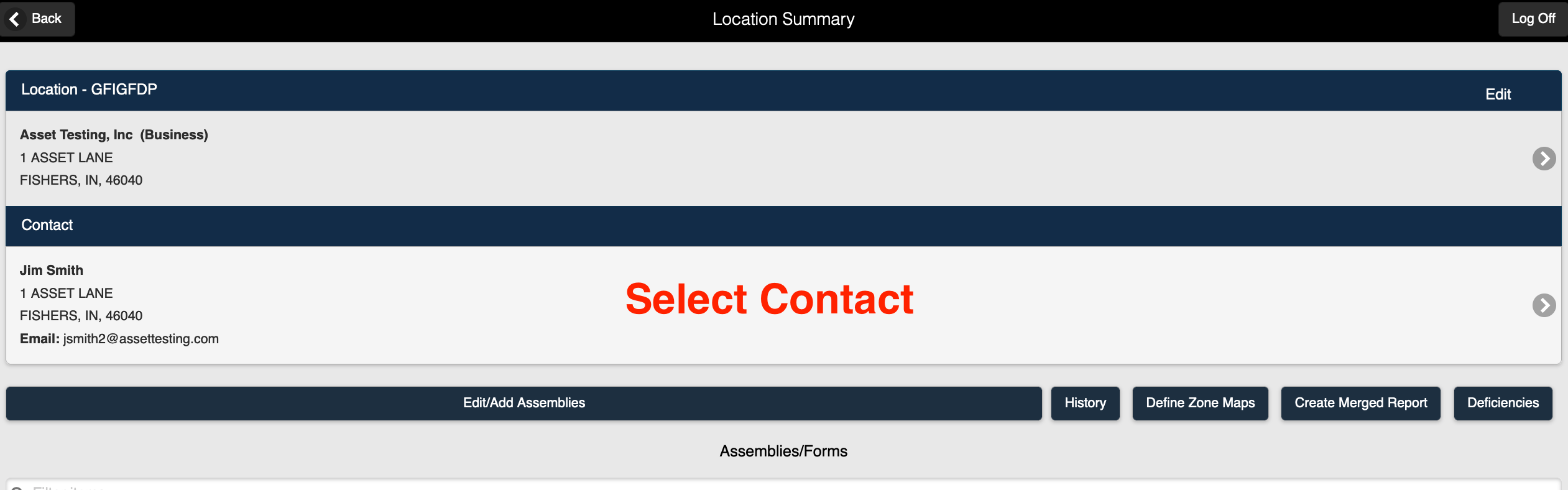 Select a Contact to Edit
Select a Contact to Edit
2. The Edit Contact page is displayed.
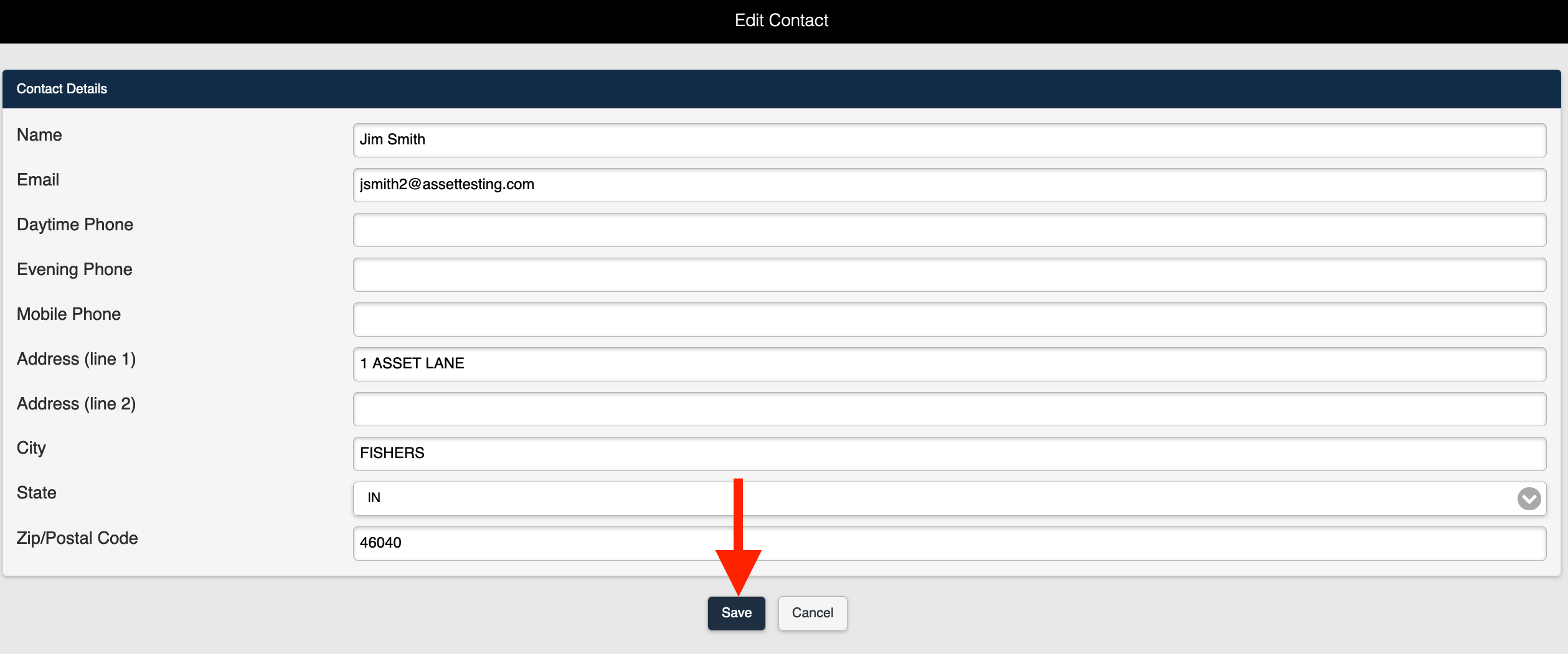 Edit Contact Page
Edit Contact Page
3. Make changes or additions to any of the fields on the Edit Contact page.
4. Save the changes.
FormLink User Tips
The following browsing guidelines should be followed for optimum performance when using FormLink on your personal device.
- FormLink should be accessed using recent versions of modern mainstream browsers. This includes Mozilla FireFox, Google Chrome, Microsoft Edge (Chromium) and Safari on iOS.
- Always access the FormLink login page using the URL that is available on FormLink's website, or a bookmark created from that URL. The bookmark may be needed to access FormLink in remote areas without internet access.
- Always Disable Private or Incognito mode on your device.
- Do not clear browser history or cache.
- Devices should have automatic updates disabled. Updates can be applied after ensuring all locations and forms have been uploaded to the server. In some cases, updates can clear the browser storage and cause a loss of data.

