- 11 Nov 2021
- 1 Minute to read
- Contributors

- Print
- DarkLight
Submit an Inspection Report
- Updated on 11 Nov 2021
- 1 Minute to read
- Contributors

- Print
- DarkLight
How to Submit a Form
1. Select Review from your home page (Figure 1).
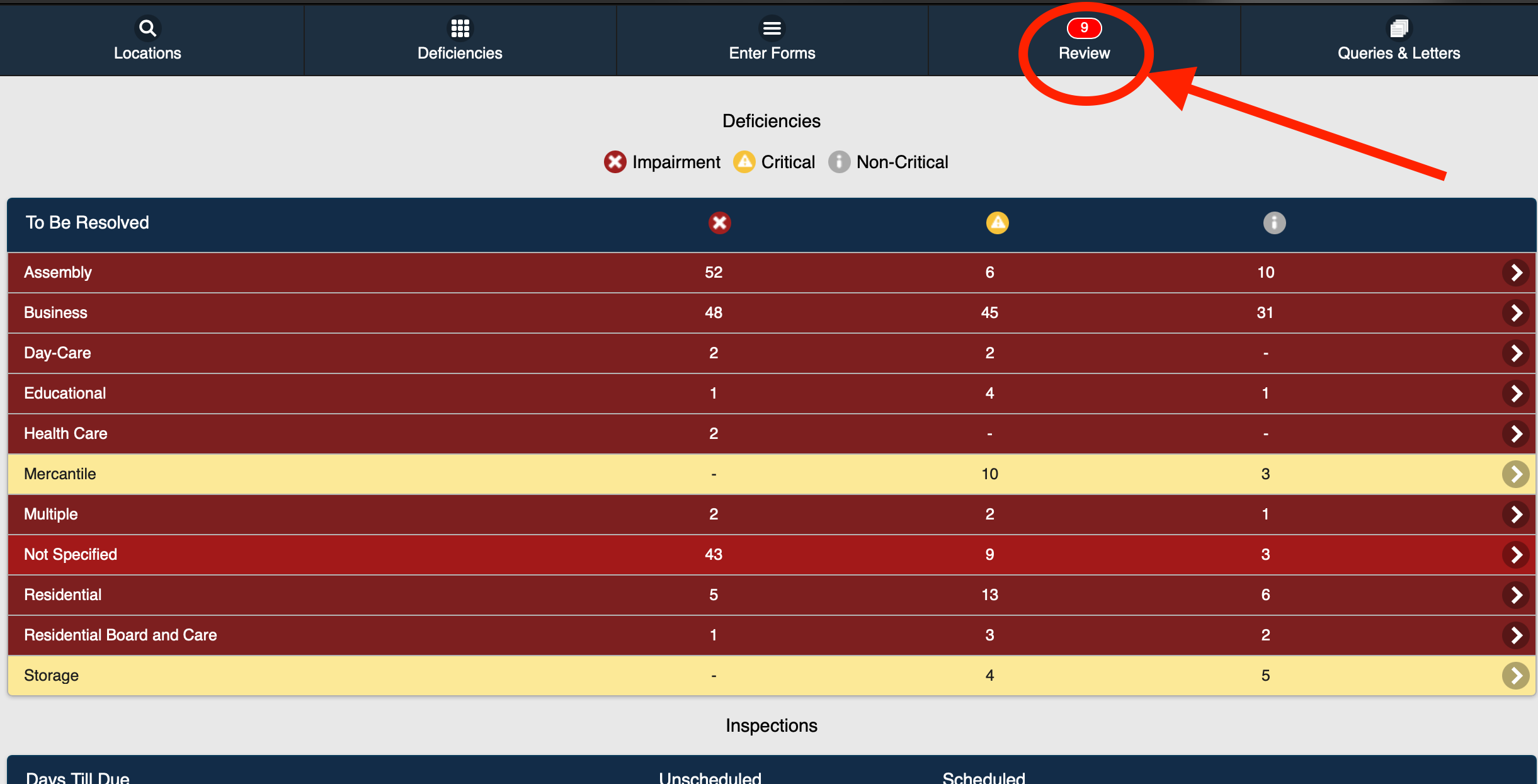 Figure 12. The Submit Inspections page is displayed (Figure 2).
Figure 12. The Submit Inspections page is displayed (Figure 2).
.png) Figure 2
Figure 2
3. Select the inspection form or forms to be processed (Figure 3).
Note: You can also select the All checkbox to automatically select all available completed forms for processing (Figure 3).
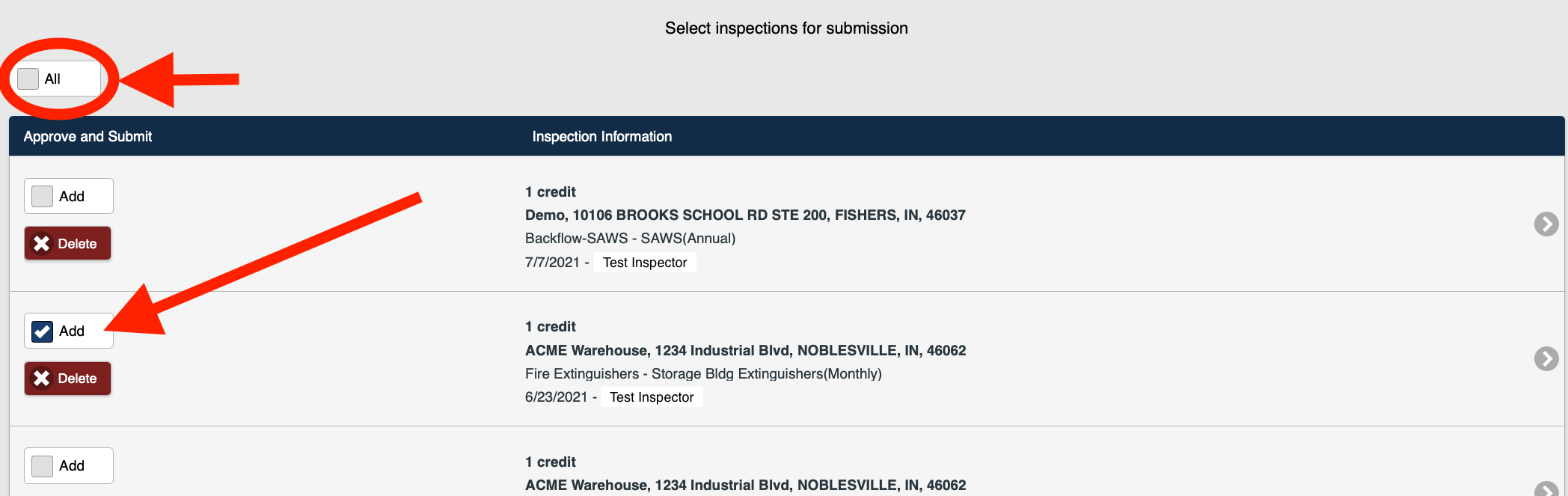 Figure 3
Figure 3
4. Select the I agree checkbox (Figure 4)
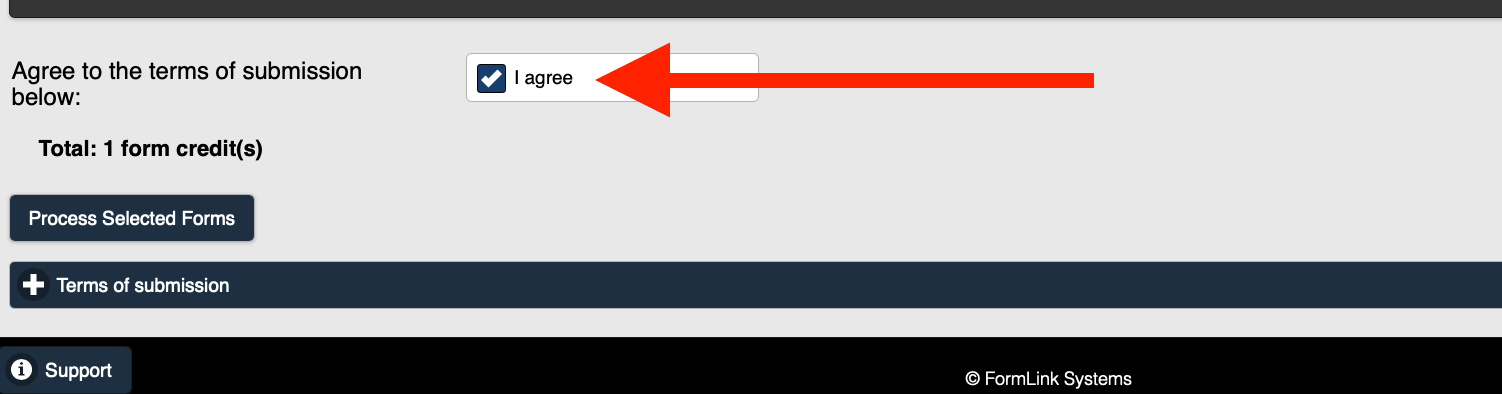 Figure 4
Figure 4
5. Select Process Selected Forms (Figure 5).
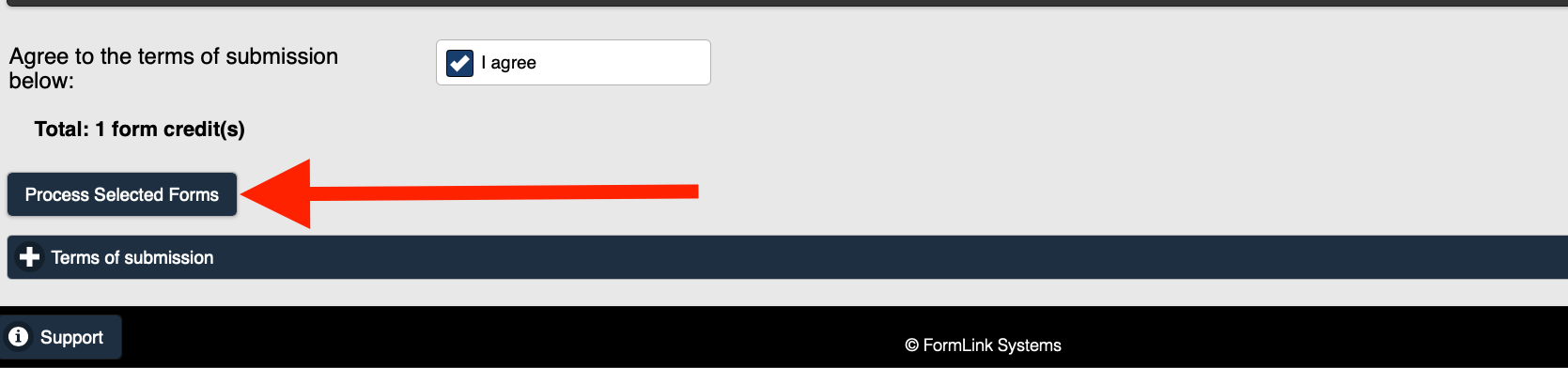 Figure 5
Figure 5
6. The Payment Processed page is displayed (Figure 6).
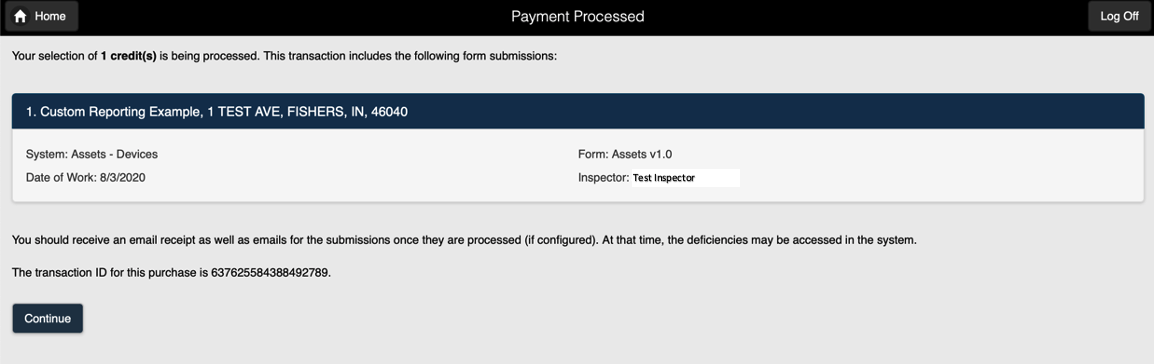 Figure 6
Figure 6
7. Select Continue to return to the home page.
Note: The forms that you processed are removed from the Review count on your home page (Figure 7).
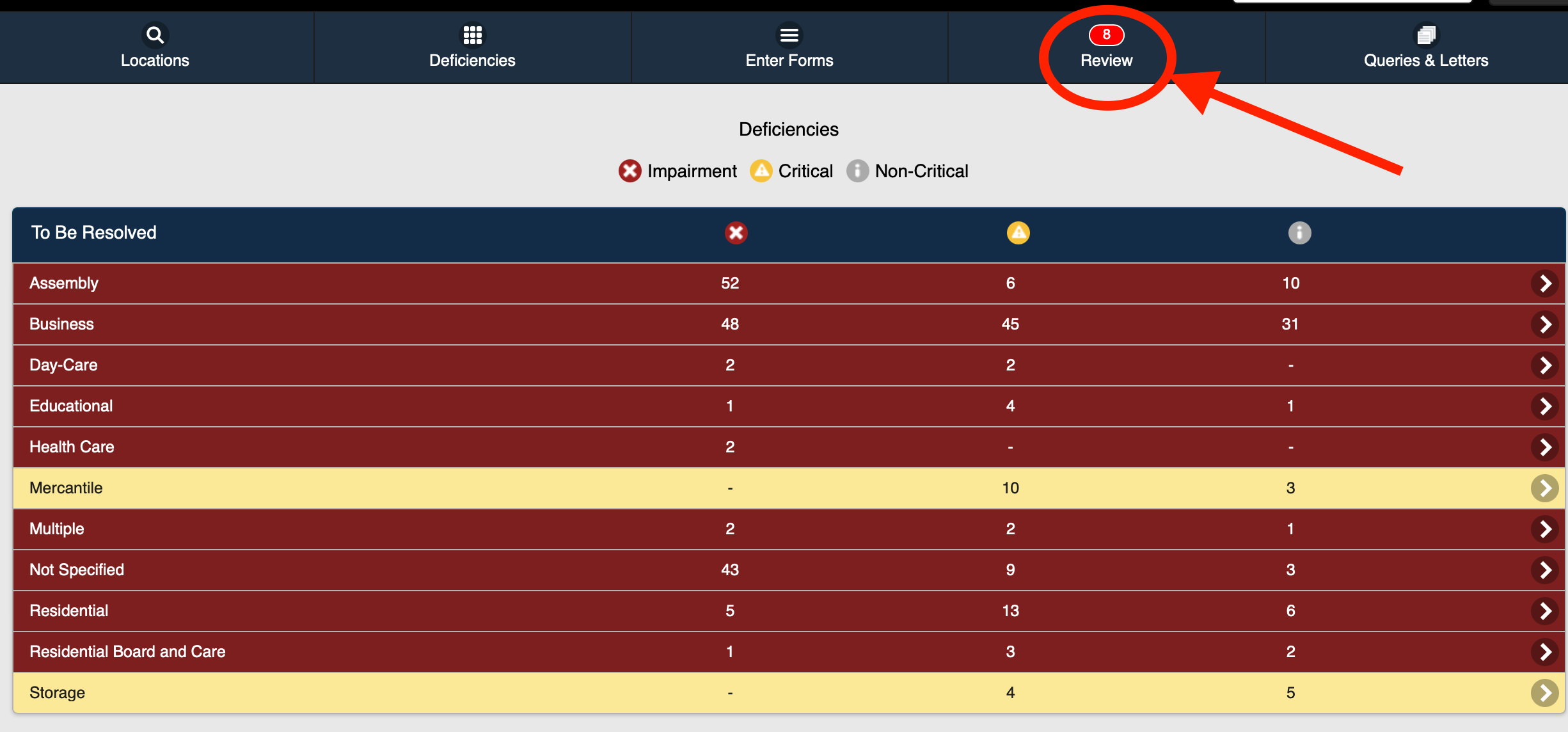 Figure 7
Figure 7
8. The processed report(s) can now be accessed from the report History page.
Note: Depending on the size of the report, it may take a few minutes to process, after which the report will be available in the History.

