- Print
- DarkLight
How to Add a Supplement Section
Refer to the following information if you want to add a Supplement section to your form.
From the Define Templates page for your form, select Add Section (Figure 1).
.png) Figure 1
Figure 1
2. The Add Section page is displayed (Figure 2).
.png) Figure 2
Figure 23. Select Supplement from the Section Type drop-down selection list (Figure 3).
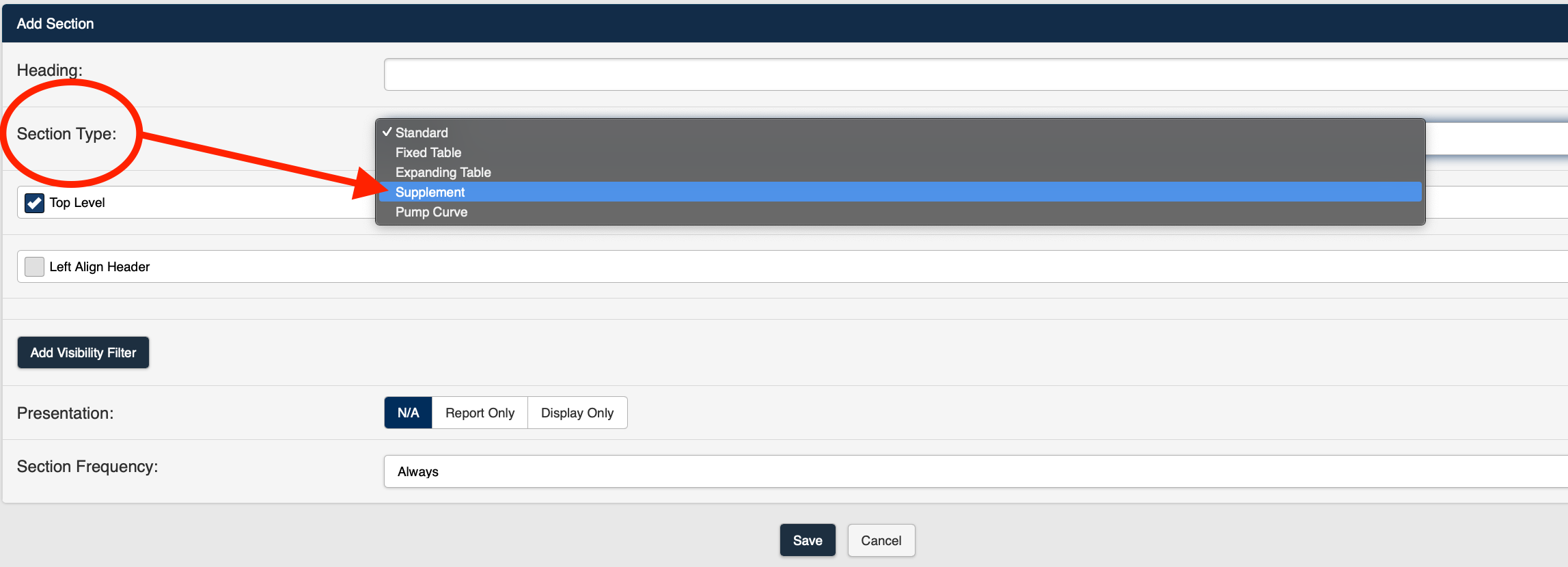 Figure 3
Figure 34. The Add Section page for a Supplement section is displayed (Figure 4).
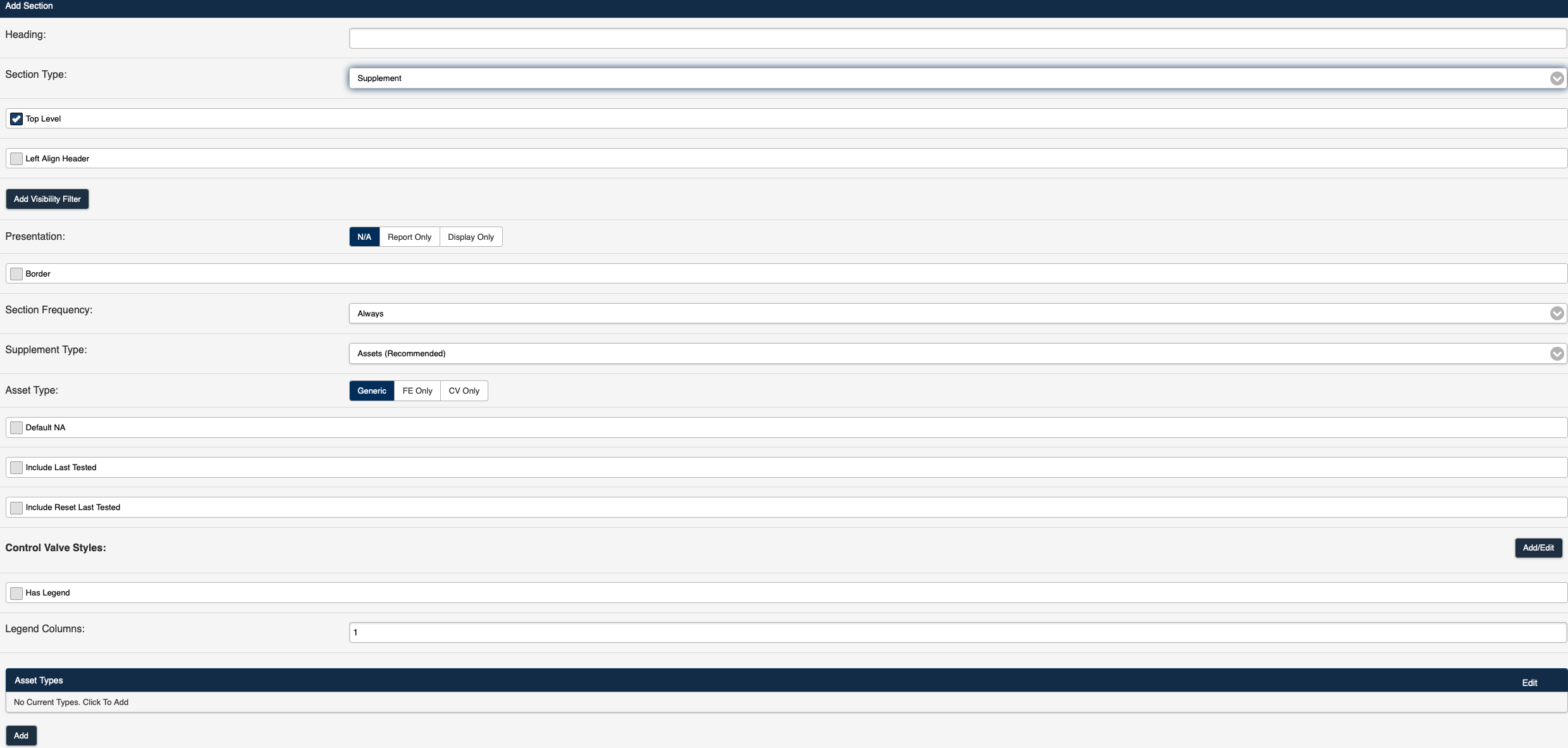 Figure 4
Figure 4
Note: For a Supplement Section, many of the fields available on the Add/Edit Section page are determined by the Supplement Type selected (Figure 5).
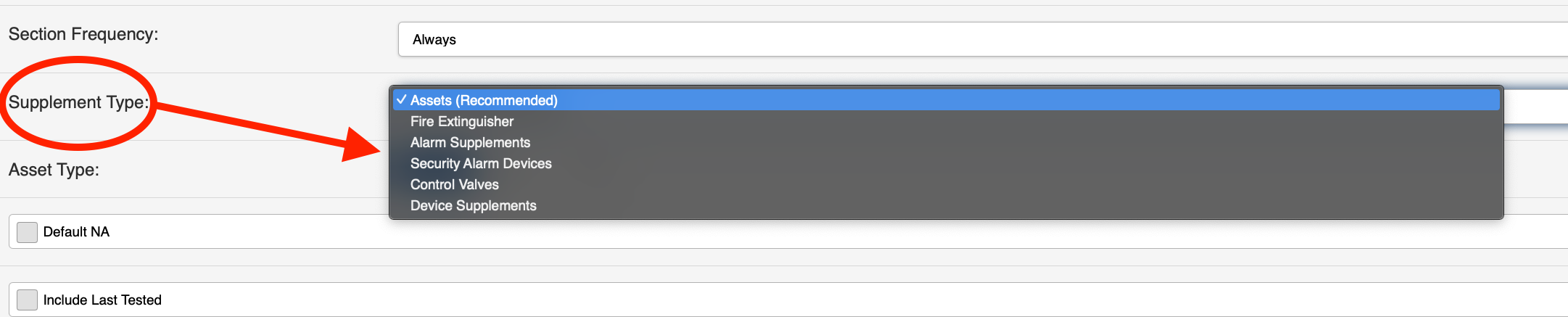 Figure 5
Figure 5
The following common fields are available for all Supplement Types on the Add/Edit Section screen:
| Field type | Description |
|---|---|
| Heading | Text entered in the Heading field will be displayed at the top of the new section. |
| Top Level | Selection of the Top Level checkbox will display the section Heading at the beginning of the section. If the Top Level checkbox is not selected, The section Header will not be displayed in the section. |
| Left Align Header | Selection of the Left Align Header checkbox will display the section header on the top left side of the section in the form. If the Left Align Header checkbox is not selected, the header will appear in the top center of the section in the form. |
| Add Visibility Filter | Selection of the Add Visibility Filter button opens the Add Visibility Filter page and allows you to set the conditions under which the section will be visible on the form. |
| Presentation | N/A *Report Only Display Only |
| Create Clone Section | The Create Section Clone checkbox is displayed when the *Report Only Presentation has been selected. |
| Border | The Border checkbox inserts a border around the section. |
| Section Frequency | The Section Frequency field allows you to determine the frequency of a section within the form. The available selections for Section Frequency are:
|
| Supplement Type | The Supplement Type defines the kind of asset being added to the form. The Supplement Types available for selection are shown below:
Note: For a Supplement Section, the fields available on the Add/Edit Section screen are determined by the Supplement Type selected. |
| Default N/A | Select the Default N/A checkbox to set all Pass/Fail questions on the form to N/A as the default answer. |
Refer to the following for details on adding each specific Supplement Type to a Supplement Section:
Security Alarm Device Supplement
Refer to Example - Supplement Section for additional details.

